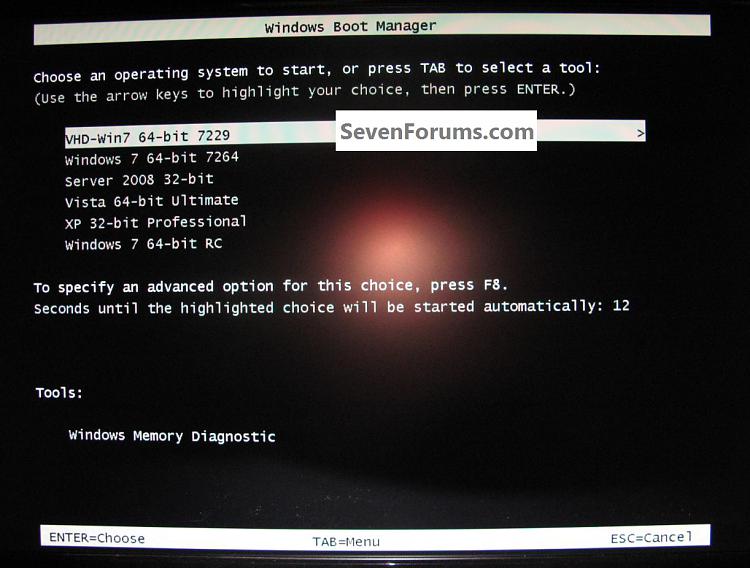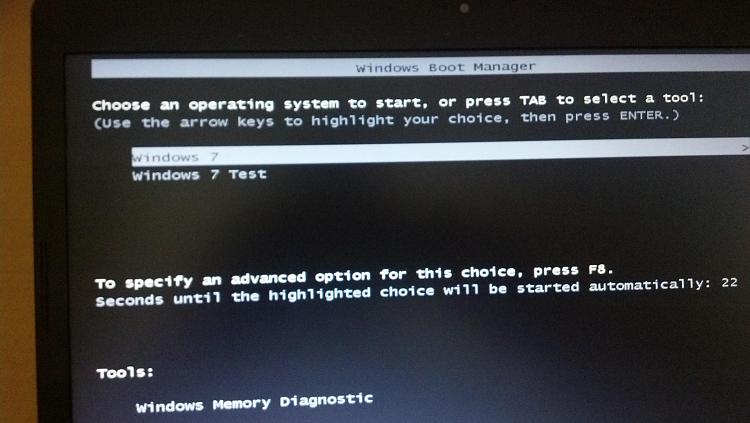New
#1
Set up Dual Boot w/same Win 7: conflicting instructions
Hello. First my thanks to such members as gregrocker, Kari, Brink, Barefoot Kid, and Shawn for the helpful posts and tutorials I have read since starting to come here!
My question is whether to install the 2nd OS from within the 1st or from outside of it (by booting from the install disc).
Brink wrote this tutorial, and in it said to: "Insert the second OS (Windows 7 or Vista) installation DVD, and restart the computer to start installing it."
That would be the same as saying to boot from the DVD.
However, I read this thread on the subject, where a junior member said: "One other tip when creating multiboot. Boot into your existing 7 installation like normal. Insert your windows install disc in your optical drive and run it from WITHIN your existing 7 installation. This will allow the two installations to 'know' about each other. DO NOT boot from from the install disc to do your second install. Doing it this way makes each installation unaware of the other and you will not be presented with a menu to choose which one to run when you boot."
Gregrocker had later postings and didn't contradict it, so it would seem that he agreed (admission by omission?)
The business about the installations "knowing about each other" sounds sensible enough. It is true or "urban legend"? I don't want to have to do it twice!
Thank you,
Mike



 Quote
Quote