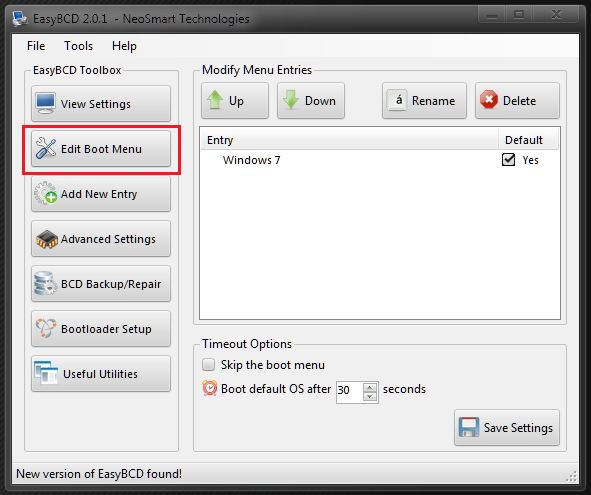New
#1
how to remove boot options
I installed Avanquest Perfect-Image SW used for backup and ran it, it asked to restart the computer and I did and it didn't boot correctly after restart. I had turned off the computer and powered back on. I can boot the computer now except that there are 3 boot selections for boot and only one will boot correctly. The third option is Linux (not sure why it's there). Now I have to select boot option
everytime I boot. How do I remove the boot option.
BTW, I ran BCDedit and it shows only one correct boot entry
I also tried sysem restore to before installing the Avanuest SW and it makes no difference
Any help would be appreciated


 Quote
Quote