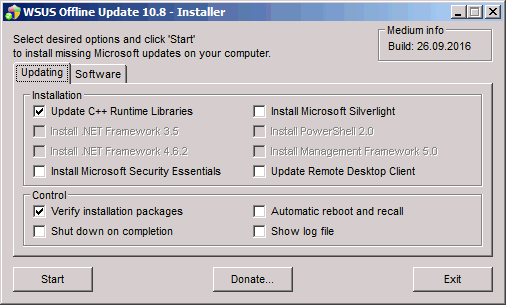New
#1
Recommend Your Pre and Post Windows 7 Clean Installation Strategies
If you are going to perform a "Clean" Windows 7 OS Installation, what are considered "Best Practices" for both pre-planning and post OS Installation?
Some of the topics I was hoping you could share would be some of the following:
1) Before the Operating System Installation, what preparation do you do (gather Application disc/Files, save your drivers somehow, download/gather other programs/utilities you will use for various purposes along the way, etc.)?
2) In WHAT ORDER do you do Install things (such as Cloning/Disc Imaging Software, Windows Updates, Antivirus, Application Programs, Drivers, peripheral software/drivers, go onto the Internet safely for the first time, ........etc.)?
3) What Utilities or Programs do you use to assist in the pre and post installation process?
4) At what "stages" of the installation steps do you create System Image Backups?
5) For those who are avoiding Windows 7 Telemetry Updates, how are you doing this? What Database are you using to identify all Telemetry Updates?
If you have any links that do a great job of covering this topic, please post them.
In general, I am trying see what steps and methods you take to get your perfect Installation.


 Quote
Quote