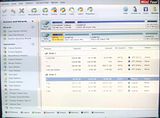New
#11
Installation problem
-
-
New #12
Greetings from holiday in Berlin.
You must have CSM mode set to Dual so that you can boot both UEFI and MBR format HD's. Can you confirm that?
You were wisely booting them via the BIOS Boot order and one´time Boot menu. Did a BIOS setting change perchance?
The only partition manager we use here is Partition Wizard since it never fails when run from CD while all others can fail. Can you Explore with your boot disk to see if data is intact becaues it can sometimes get scrambled in a resizing failure.
If not I'd try unplugging XP HD to run Startup Repair
-
New #13
Hi.
None of the screens in this BIOS show anything about CSM, or Compatibility Support Module.
Maybe thats just the way this BIOS is written?
I did not deliberately set CSM to dual. I didn't do anything to the BIOS that I know of.
I think this BIOS already supports booting from UEFI boot sources and Legacy boot sources. I think so because at first I could boot from the original HDD, win 7, called SATA0 in the BIOS, or from the new HDD, win xp, called SATA1 in the BIOS. Also, that picture in post 1 of the boot menu with 2 HDDs attached shows both types of boot sources, UEFI and Legacy.
In other words, at first I just had to select SATA0 or SATA1 from the boot menu in the BIOS.
That is called the one time boot menu, right?
And that would mean it was set to "dual", right?
In any case, booting from there worked fine until I made the new partitions on the win xp HDD.
To answer the questions,
- I cannot confirm that CSM mode is set to Dual. What should I look for?
- If I unplug the win xp HDD and run startup repair it works and win 7 boots.
- But when the win xp HDD is plugged back in, the BIOS boots from it, and i have to run Startup repair again to boot from the win 7 HDD.
- I didn't change the BIOS, am not aware of any changes, but it seems there must have been some.
- I will use Partition Wizard to take a look at both HDDs. What should I look for.
About the BIOS settings, there is an option in one of the screens to "Reset to default". Think that might work?
-
New #14
Make sure Win7 remains set first to boot in BIOS setup when you plug the XP HD back in. The only reason it should not is if XP takes precedence in BIOS Boot priority.
But then there should be settings assuring that you have Dual CSM or Legacy Mode, since we know by your Win7 screenshot you have UEFI.
If you want to reset to defaults because this config worked before, take note of all settings before doing so.
-
New #15
Can you post a web link to your UEFI/BIOS firmware manual.
-
New #16
Here is a link to an HP website describing the BIOS settings. The link in code tags above in post #10 was wrong and has been edited. Am still looking for a manual in a more concise form.
BIOS Settings for the Jasmine Motherboard HP Pavilion p7-1235 Desktop PC | HP® Support
edit: I can't find a manual as such for the UEFI/BIOS. There is a link here about this BIOS, but I don't see anything about setting the CSM mode. It says how to run startup repair, but that has been done successfully already.
http://h10025.www1.hp.com/ewfrf/wc/d...ot_search#N445
I must log off here now, before coming back I'll check the BIOS settings with and without the win xp HDD plugged in.Last edited by login123; 30 Aug 2013 at 21:20. Reason: Add information
-
New #17
Last edited by login123; 08 Sep 2013 at 05:16.
-
New #18
Each OS HD should have a System Boot partition. In PW Boot flag means where the boot files are written, the actual partition which boots the HD. System means which partition is currently booted. This is the opposite of Disk Mgmt.
Theog, why is his EFI partition FAT32?
I would reinstall Win7 in Legacy mode deleting all partitions during install to create and format new. Use the link in my picture below to get and keep a perfect install.
-
New #19
BIOS Settings for the Jasmine Motherboard HP Pavilion p7-1235 Desktop PC | HP® Support

You only have options in the UEFI/BIOS firmware,
UEFI = need to install UEFI OS in UEFI mode.
Legacy = all OS.
As Win XP x32 is not a UEFI OS, you will need to install both OS in Legacy Mode.
All Windows & Linux boot partitions are FAT32, also USB installer.Theog, why is his EFI partition FAT32?

-
New #20
System Reserved is normally NTFS as I recall, in an MBR install.
Related Discussions


 Quote
Quote