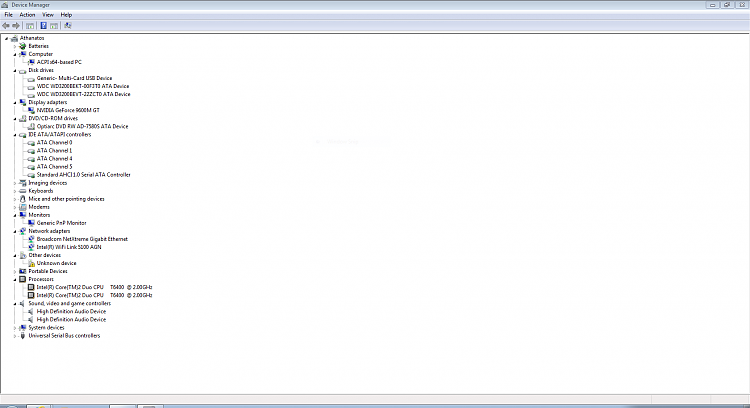New
#1
Dual Boot Windows 7 & XP on 2 separate drives on Acer laptop
Hello, everyone. What an abundance of help there is here. I might say too much as all the threads I've looked at trying to find my precise issue has left me scratching my head. Without a doubt folks here are far more knowledgeable than I.
I bought a laptop about 2 years ago second hand and it had Vista on it. I took it to a shop and asked if they would please put on Windows 7. Because of cost constraints, I had to go with Windows 7 Upgrade though I really wanted a full Install. They set it up for me and it ran flawlessly all this time. I have since bought an XP Pro/SP3 and Windows 7 Home Premium and started to faithfully follow the instructions found here on how to get these 2 OSs to dual boot. Thread - Dual Boot Installation with Windows 7 and XP. Here are my System Properties.
This is what it looks like after successfully installing Windows 7 to what I intended to be C: drive. I do so hope that's the case. I am including a couple other screenshots so experts here can confirm this or not.
I found threads here referring to hidden drives and Restore partitions and material that wasn't clear enough to such a computer newbie as myself. I don't understand what to do with those 2 little Volumes or even fully understand what they are for. For all I know they aren't relevant anymore since they may refer to Vista/Windows 7 Upgrade instead of the full version I now have. Advice and explanation here would be much appreciated. Please though, write it for a simpleton. I also read something about Raid setups Raid-0 and Raid-1 but I don't know what mine looks like when it comes to my laptops two separate harddrives. All I know is that I would like Windows 7 on C: drive which is what I use most for Internet and Microsoft Office and Windows XP Pro on D: drive for old PC games like the Myst series and Sims 1, 2 and Sims Medieval. All these take up a lot of space and that's why I want them on such a big drive like D:
This last screenshot below is the error message that pops up after all the Windows XP files load before I can even select where I want it to go on my laptop as per step 2 of Option 2 when Windows 7 is installed first as per the thread underlined above.
So are there any willing to have a crack at this?
Thanks in advance one and all.
Last edited by Serenity; 22 Oct 2013 at 14:36. Reason: omitted personal data and thread was poorly laid out/confusing.

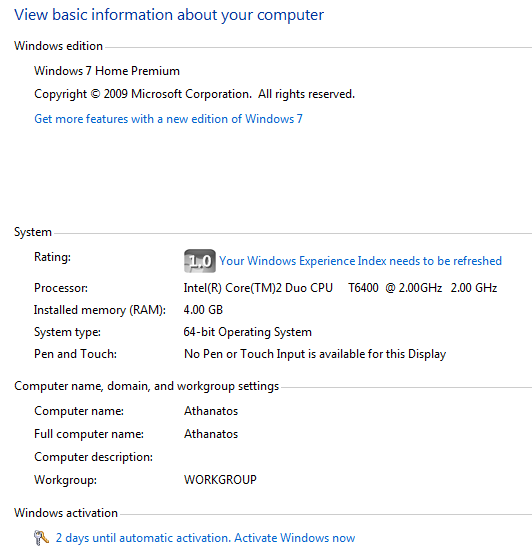
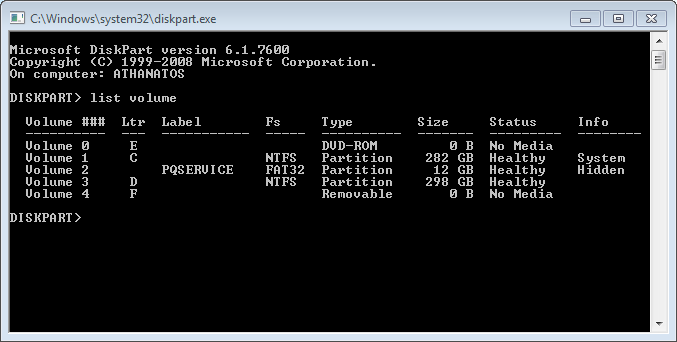
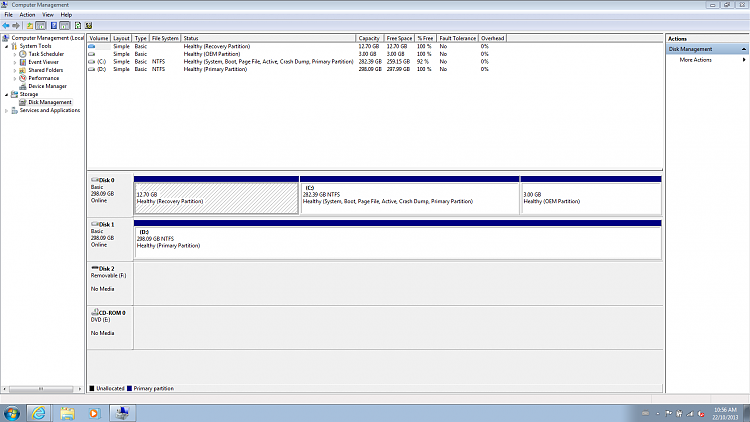
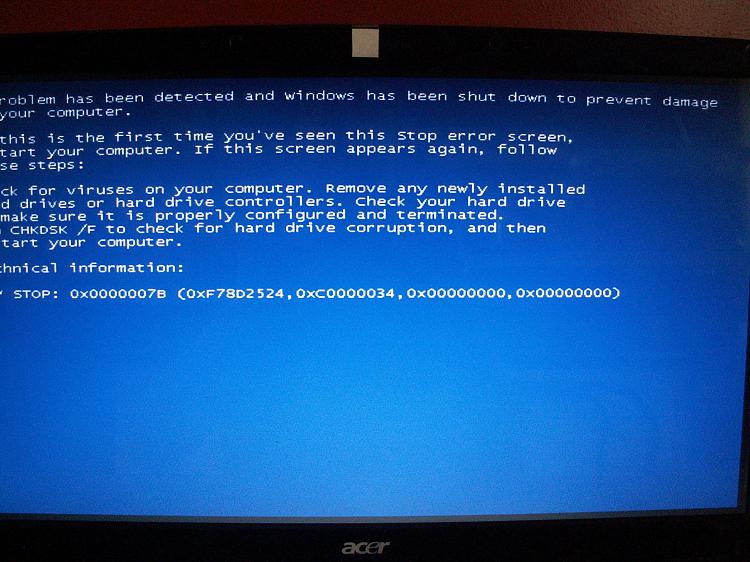

 Quote
Quote