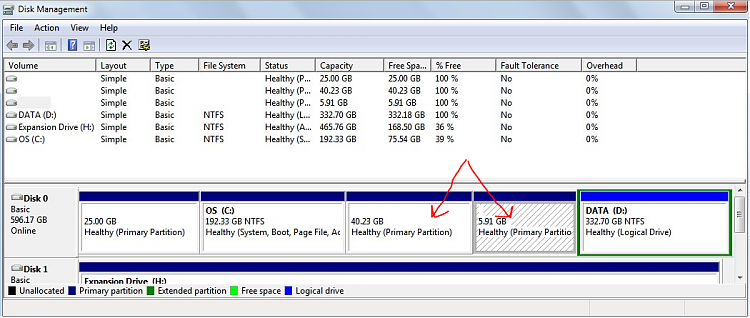New
#1
Removing Linux partition
I have Linux on dual boot with Wind 7 but no longer want the former. Here's a screenshot of disk management:
I would like to know what corresponds to Linux in order to make sure I am not deleting Windows stuff!
So what of those "boxes" do I need to delete?
I am following these instructions:
How to Uninstall Windows or Linux After Dual-Booting
Thanks in advance.
Last edited by bagua7; 08 Apr 2014 at 17:08.



 Quote
Quote