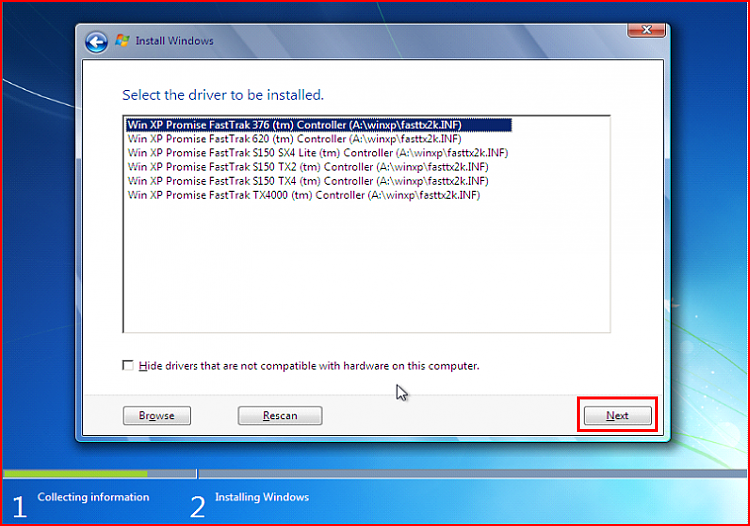New
#1
Hard drive not recognized after partition - hp ultrabook
I have hp ultrabook 1043 cl, Yesterday i created partition after defragmenting the C: drive. Next i tried to do simple volume on new partition but was throwing error was not able to create.
In the process the label on C: became empty, i assigned and made the c: as active and was prompted with warning "If you make this a Dynamic Disk, you wont be able to boot installed OS'es from this disk" and clicked YES thinking i already made c as active.
restarted the machine and the boot manager didnot list windows and displayed error Windows Boot Manager oxc000000f on laptop and displayed message to repair using windows disc
next created win 7 USB bootable in order to install windows, but during the installation process i get messages "Where do you want to install windows?" and no drives are listed.
How do i get the C: back ?


 Quote
Quote