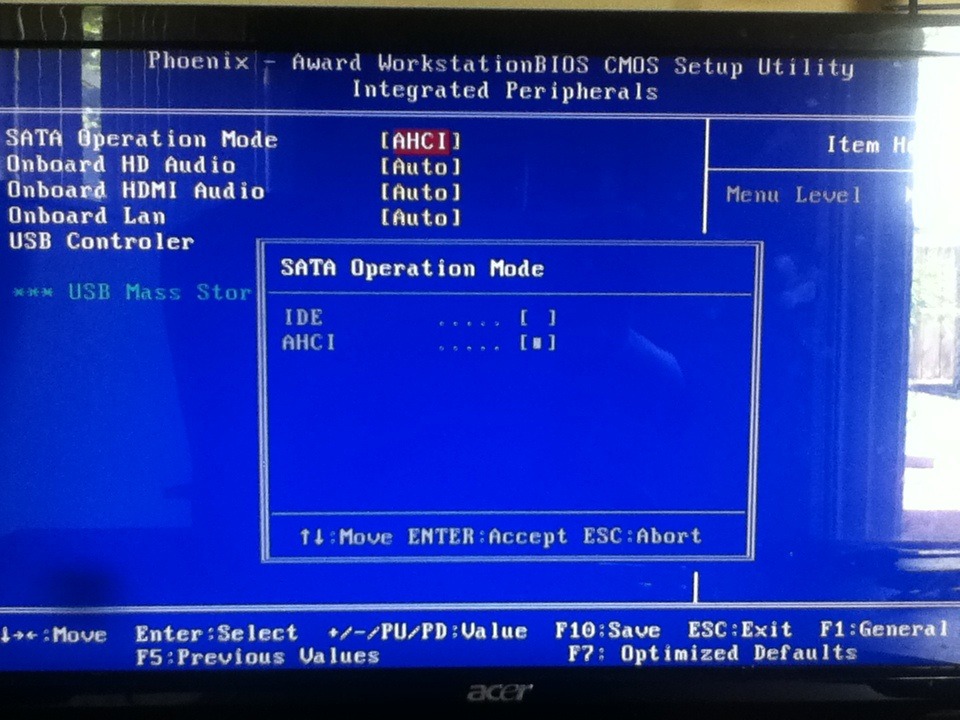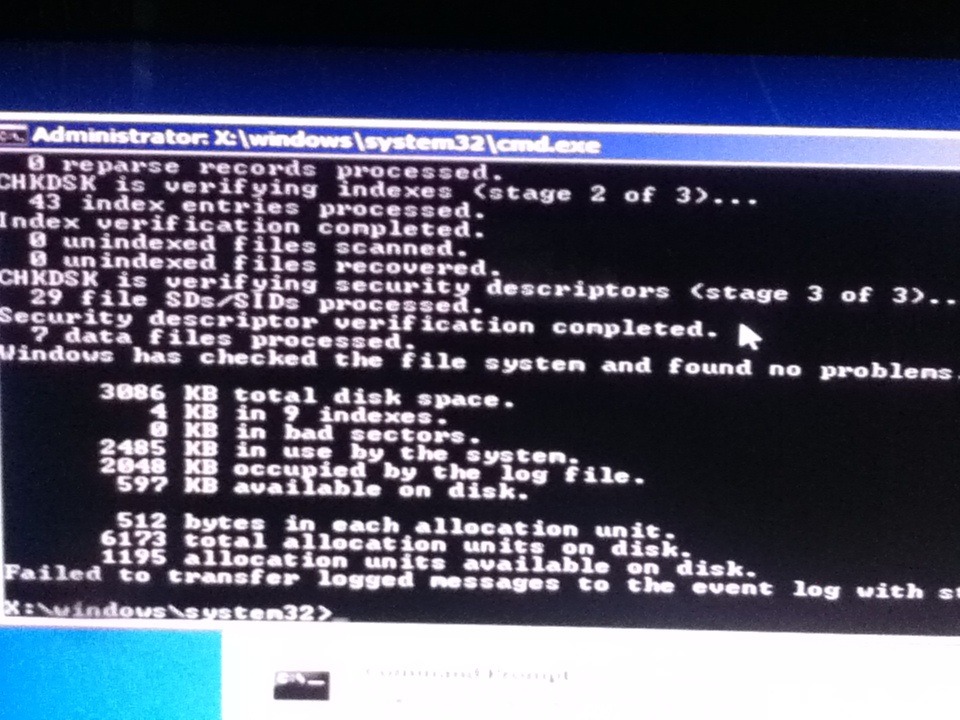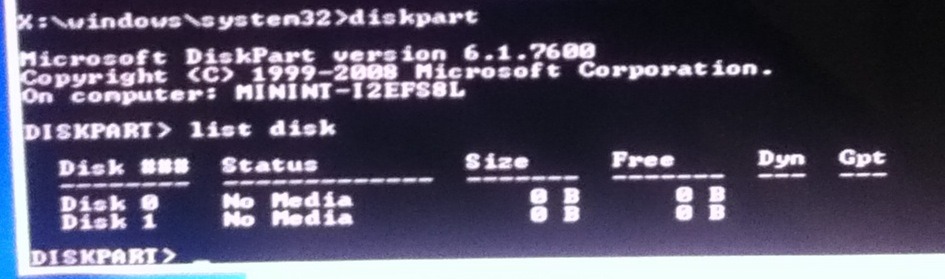New
#21
Obviously Power Management is not Storage. Look elsewhere
It may be Hard drive boot settings shown in the last picture in post 18. What happens if you highlight and press Enter. What does the explanatory text to the right say then?
Look on the HD for the brand. Look up the makers diagnostics we've linked repeatedly, download, burn to CD with Windows Image Burner. Boot disk to see if it detects HD.


 Quote
Quote Okay so I clicked the option like in post 18, the highlighted option doesn't give me any information, which do I click?
Okay so I clicked the option like in post 18, the highlighted option doesn't give me any information, which do I click?