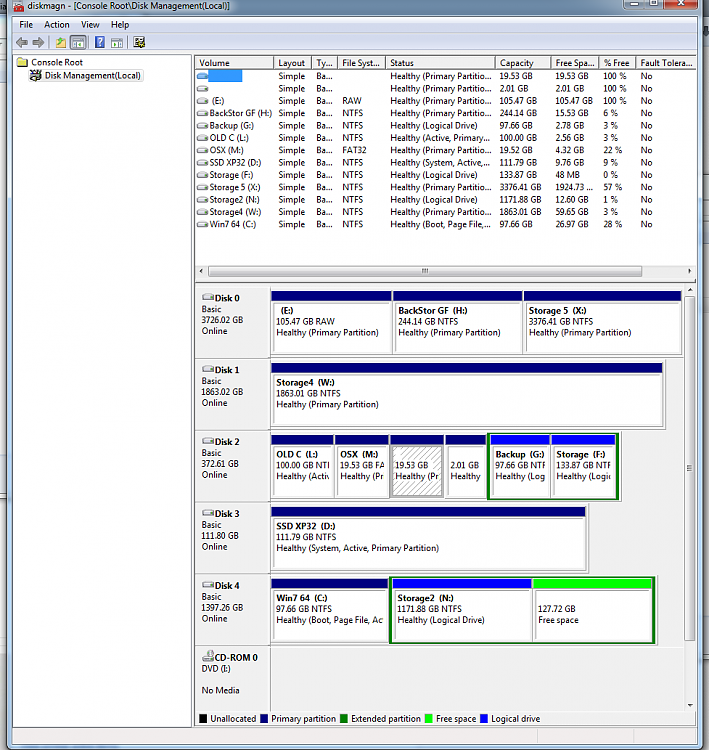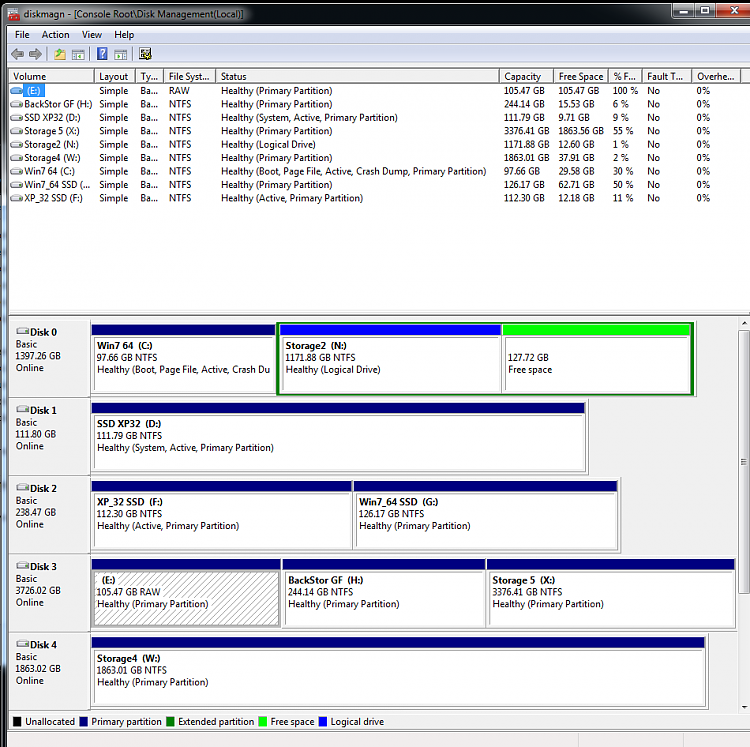New
#1
Drive Letter assignment for OS, want multiple OSs to think they are C:
Hi All
First post here.
This is the system that I used to have. An SSD with XP32, and another HDD with Win7x64. I first started with XP and then later installed 7. When I installed Win7 it called the partition that it was installed on "C:" (even though the XP installation claimed its partition to be C:). I set up a BCD (on the SSD) to allow me to boot into either XP (which I believe it did by looking at the boot.ini on that drive) or to boot into Win7 using pointers in the BCD? (I am not so familiar with how BCDs and MBRs work). So long story short, both OSs thought that they were installed on C: and everything was fine, each saw the other partition as D:. So all the programs and everything all pointed to C:, because the C: designation was relative at that point.
Now I just got a larger SSD and I wanted to image both the OSs onto the new SSD (in separate partitions). Seeing as the new SSD had no MBR or BCD, once both the OSs were on it, I had to build a BCD. When bootrec.exe was scanning the OSs it found 2 Win7 installations (one from the HDD and one from the SSD). I asked it to create pointers to both and figured that I would use something else to create a pointer to the XP installation later. What happened is that it considered the HDD Win7 to be C: and the SSD Win7 to be D:. The OS would boot from the SSD but kept looking to C: to run programs, because the image that it came from used to think that it was C: and all the pointers for executables and etc were to C:.
Then i tried to remove all the other drives and just have the new SSD with the two OSs. This time when I built the BCD it would boot into Win7 but claim that this was not a genuine installation and give me a bunch of other BS.
That was rather long winded.
So what I would like to know is. Is it possible to have two OSs on separate partitions on the same drive that each think they are C: when they are running. This way everything would be great and I could used my images that I have. I know one solution would be to install Win7 from scratch, but I am trying to avoid doing that (I dont know if it would think of itself as C: but at least the pointers to programs and everything would be to the correct drive and partition since everything would be reinstalled).


 Quote
Quote