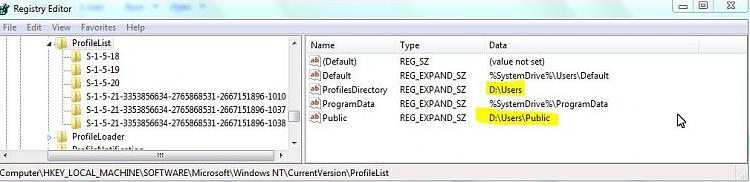New
#1
Old default location 'C:\Users\(existing user account)recreated again
Hi,
I don't know if I came to the right forum section or not.
I have
I moved all existing user account profile folder from the default location(C:\Users) into (D\:Users) in both the Windows explorer and in the registry. by following the Brink's explanation
As this screen shots below shows:
View Screen Capture
By following Brink's explanation, I moved all newly created user account profile folder from the default location(C:\Users) into (D\:Users)
I moved public user account profile folder from the default location(C:\Users) into (D\:Users)
As this screen shot shows:
View Screen Capture
I did this six months ago, and everything is working well. The old default location(C:user) which no longer exists, it became unused by installing any programs or using any programs preinstalled with either a user account(existing user account, or public user account or newly user account). (E.e. the installed programs didn't save or look for any information in the old default location). The new default location for the current existing user account 'D:\Users\Mohammad' is only used and visible for all programs. And 'D:\Users\public' for Public user account.
However,
First: when I recently installed ' HP Support Assistant V(7.4.45.4)', I noticed that HP Support Assistant created file called 'RegistrationInfo' under the old default location which is 'C:\Users\.....', although the old default location of course no longer exists. The full path created by installing HP Support Assistant is "C:\Users\Mohammad\AppData\Local\Hewlett-Packard\HP Support Framework\Reg"
There is only one file called 'RegistrationInfo' created in the old default location above. However, it is still being edited with the date.
Second: when I installed the iSkysoft PDF Editor version 4.0.1, then it also re-used the old default location "C:\Users" for the current existing user account I am logged in to while installing the program. This is the full path recreated when I installed iSkysoft PDF Editor
C:\Users\Mohammad\AppData\Local\iSkysoft\ISHelper
However, when I open 'ISHelper' I found it empty and there is no data or information inside it.
Third: When I installed the driver of Sharp printer, it recreated the old default location for the public user account:
This is the full path: C:\Users\Public\Documents\Printer Status Monitor
This is the content of this file generated by the Printer Status Monitor
I have installed another program 'Screenshot Studio' after those three above programs, it was well installed, and it saved all its information into the new location which is "D:\Users\Mohammad........'. As this screen shoot shows:Code:# This file is generated by the Printer Status Monitor. # # When the IP address setting of print controller is changed, # the dialog is often indicated as "No response. Make sure the # specified IP address is correct." # If you want to monitor the printer, exit the printer status # monitor, do the operation from A to D as follows, and start the # printer status monitor. # # A. Check the power of printer whether it is on or not. # B. When the power is on, check the IP addresses. # If you don't know how to check the IP addresses, please see # your printer's operation manual or contact your network # administrator. # C. If you use LPR software or LPR port on NT, # 1. Double-click the icon "My Computer", and double-click the # "Printer" icon. # 2. Right-click the icon of the printer, and select "Properties". # 3. For the "port to print to" in the "Details" tab (When it is # NT, "Print to the following port(s)." in the "Ports".), # select the port that is the correct IP address. # D. For the "port to print to", when you use LPR software that does # not use the IP address, or print by way of a server, describe # the correct IP address by editing this file. # Please ensure that you remove the '#' at the start of the line # to enable the added configuration. # # Syntax: # IP-Address Printer-Name-Shown-In-The-Explorer # # Printer-Name-Shown-In-The-Explorer : (This must be the name # used in "Printers".) # # Example: # 192.168.122.23 SHARP AR-507 PCL6 # 192.168.122.24 SHARP AL-1600 Series PCL6 # 192.168.122.25 SHARP AR-160/200 Series PCL6 # 192.168.122.26 SHARP DM-2000 Series PCL6 # 192.168.122.27 SHARP AR-235 PCL6 # 192.168.122.28 SHARP AR-P350 PCL6 # 192.168.122.29 SHARP AR-M350 PCL6
View Screen Capture
My questions are as follows:
First: Why did only these three programs recreate and use the old default location for existing user account "C:\Users\Mohammad" and the old default location for the public user account 'C:\Users\Public", although these old locations definitely no longer exist?
Second: If I want to git rid of this bug, what should I do? I really opened all those three programs, but I didn't see any option of changing the path to be modified? I really checked out the settings of those program looking for if the programs are setup in their settings to still save their information into the old default location, but I didn't find anything.
Finally: I saw that all information saved in the old location "C:\Users\Mohammad.....", and "C:Users\Public....." was insignificant, since for HP Support Assistant only saved the information for 'RegistrationInfo'. However, the file generated by the Printer Status Monitor is only edited since it Sharp printer got installed, and the iSkysoft PDF Editor didn't save any information in that path(its empty)
Last edited by Hadramawt; 07 Nov 2014 at 18:21.





 Quote
Quote