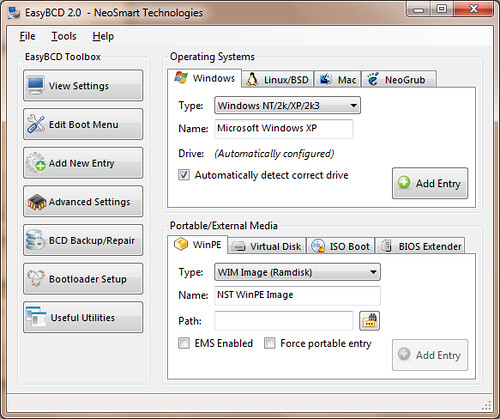New
#11
I am very slow at present as I am having to take turn and turn about on my wife's PC <ggg>. I have only just seen your last suggestions as I was getting ready to send the details I promised.
So anyway, here it is attached until I get time to copy your instructions to paper so I can try it all out. (In between times I am rebuilding an old (slow!) laptop so I have an email etc capability to keep me going.)
Tony


 Quote
Quote