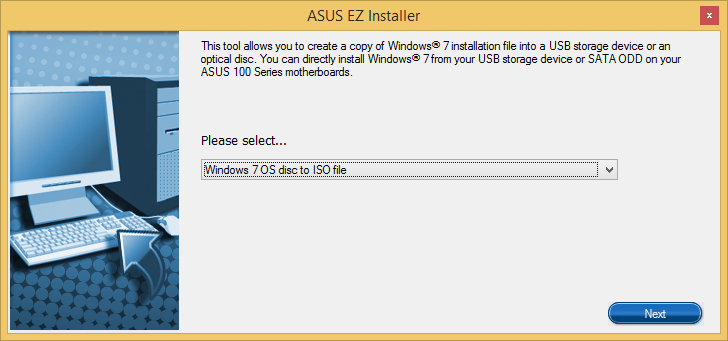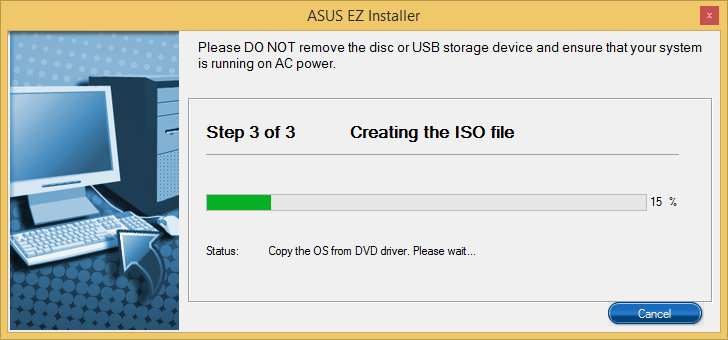New
#31
I don't have a RAID issue. Perhaps you're confusing me with Registus.
Anyway, as Registus has probably discovered, requests for help on most forums just seem to get people grumpy, possibly because they don't know the answer either.
Gears grinding? Perhaps you should oil your gearbox.


 Quote
Quote .
. .
.