New
#11
Hi je,
Before you go any further, go to folder options and make sure Hidden files and protected o/s files are showing.
Browse the HD - including the recovery partition ( post screenies of partition contents).
Someone found this on his HP machine - burned it as an image to dvd - reinstalled perfectly.
If you can find something similar, or even the installation files - we should be able to get a bootable .iso .
You can keep that safe in case you want it in the future.
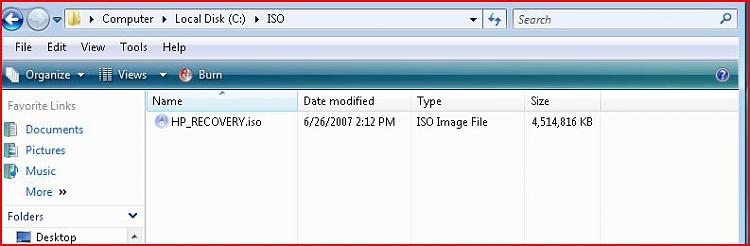

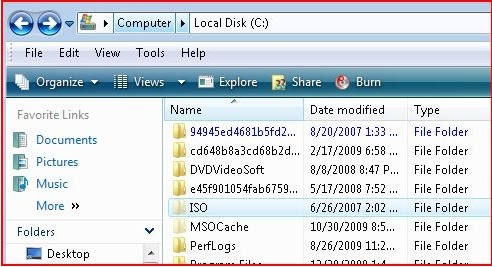

 Quote
Quote