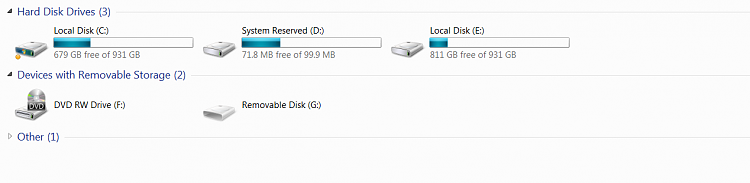New
#1
Visible Windows 7 System Reserved Drive
I recently installed Windows 7 on two PCs. The first PC had two 500GB drives and I did a clean install of Home Premium. There was a previous Vista installation on the C drive but during the install process I reformatted both drives. Everything went as expected.
The second PC had two 1TB drives and I also did a clean install but these were brand new drives with no prior OS on them. This time I used Windows 7 Professional. the installation went fine but there was an unusual result. The two 1TB drives showed up as Drive C and E. Drive D is visible and is System Reserved and uses 71.8 of 99.9MB.
I seem to recall that Windows 7 reserves this space, but why does it show up as a separate drive on one machine but not on the other? Is this a function of Professional vs. Home Premium? Is it a function of the install process I used?
Is there any way to hide the drive and delete its drive letter?
BTW, Drive F is my DVD.
Thanks!


 Quote
Quote