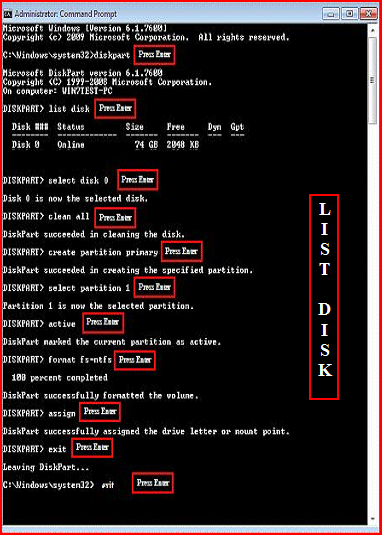New
#1
Need to format first - how?
I messed up. I put my Linux disk in by mistake and formatted the hard drive.
Now, when I try to install Win7 it tells me that the disc is not recognised and needs to be NTFS. The format icon is greyed out, so how do I do it?
I don't have the original windows discs and the recovery partition has been deleted.


 Quote
Quote