New
#1
PLEASE HELP -Freeze Panes Line Colour
Hi there,
this is a very rare issue, but it's real.
I recently installed Windows 7, and I noticed that when I use the freeze pane in Excel, the line color is grey (instead of black). I know this is caused by the Windows 7 theme because if I select the "Windows Classic" theme the line turns black again. My question is: what can I do to use a Windows 7 theme and still having a black freze pane line? It appears that Excel assigns the line color based on windows theme settings or something but I haven't figured out which property do I need to affect.
Please help me, that would be much appreciated. I want a black line for when I freeze the panes. Grey line is horrible..
Please see the screen for the 2 ways:
this is the wrong way using windows 7 theme (note that line can be seen over a group of black filled cells.)
this is the good way but it only comes when I select windows classic theme which is ugly (note that line cannot be seen this time because it is black as well as the group of cells)
Doc1.docx
Last edited by roymunoz03; 02 Aug 2010 at 17:58. Reason: adding screenshots

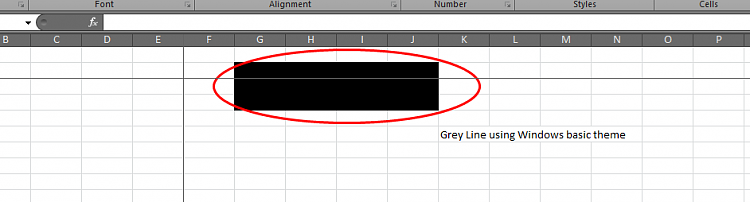
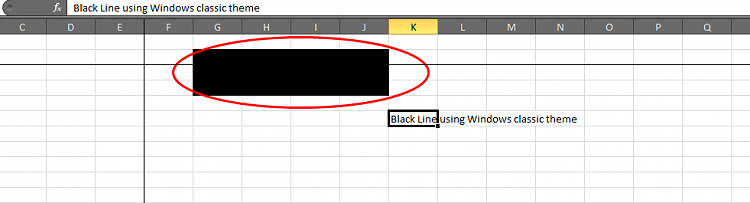

 Quote
Quote