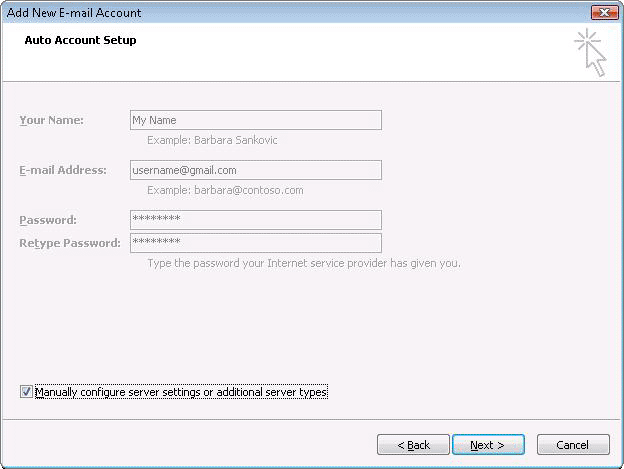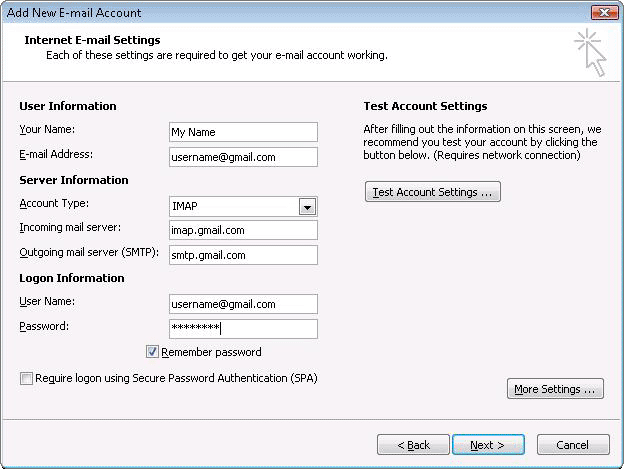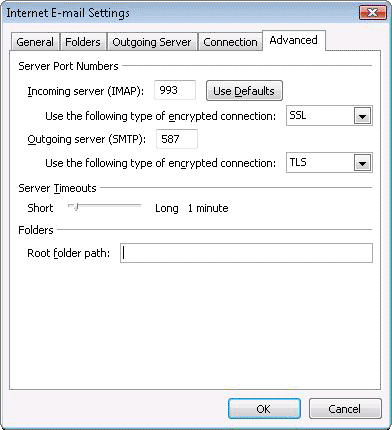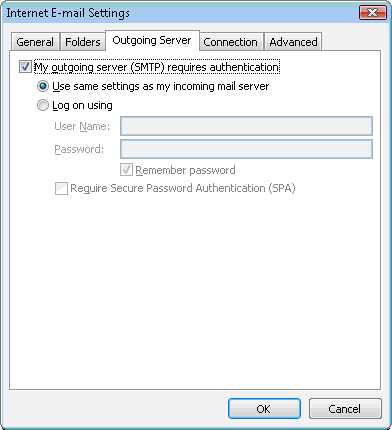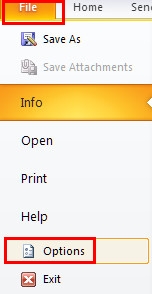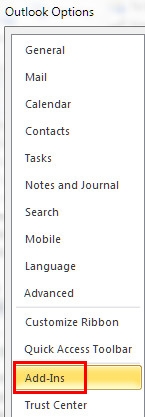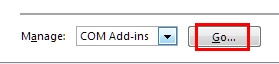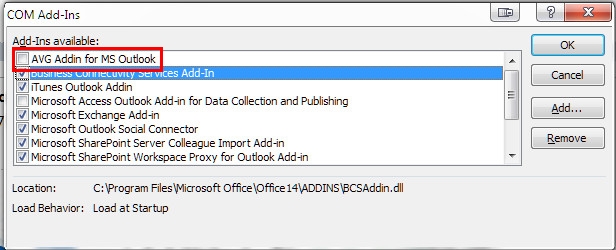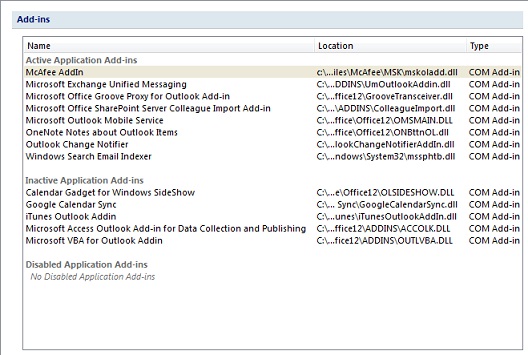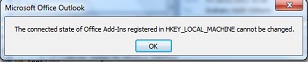New
#1
Outlook 2007 Send/Receive stalls with Gmail
New on this forum so forgive me if I don't give all the info needed.
I'm trying to set up a new laptop (Windows 7 Home Premium 32 bit) for my husband who uses both Virgin and Google mail. I want to use Outlook 2007 and IMAP mail accounts for both of these as he also uses a desktop and occasionally works from internet cafe's etc. Outlook 2007 appears to have installed successfully and is working properly for Virgin mail and for Google Calendar but whenever I try to send/recieve it stalls at 81% during Google folders sync (which is where most of his emails are stored). Sent mail and Virgin folders sync appear to be working OK (most of the time). The only time the Gmail folders sync correctly is the first time on start up. I've tried using Google unlock link which tells me I've unlocked successfully but still no joy.
Both accounts are working fine as webmail and IMAP is enabled.
Has anyone else experienced this. I've checked and checked the settings and still no joy. I have the same set up on my own laptop but that's running XP and works without problem (most of the time). I'm in dispair and on the point of switching to Thunderbird. Would that be the best solution (or perhaps even go back to Outlook 2003 since the more recent versions appear bug-ridden? I don't want to revert to POP service.
Hope there's someone out there who can help. Thanks.



 Quote
Quote