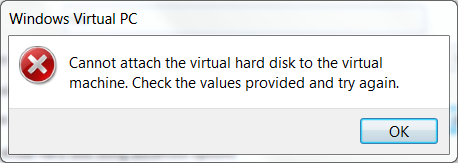New
#1
Extract Office 2007 key from VHD: looking for a challenge?
Yup. Long story short: I reformatted and lost my Office 2007 key. I thought I had the right disc/key ready, but I picked up the wrong Office 2007 (there are a few copies floating about the house/office).
So, yes. I have this ancient VHD backup that definitely has the correct Office 2007 installed. I tried attaching the 49GB VHD file on my 256GB hard drive (which has 136GB free) via Disk Management, but I got an error about a file system limitation:
I think it may be do to space (I will remove the 90GB of pictures and see if it helps).
Question 1) What is up with the error above? I haven't had time to Google, so don't waste time searching as I will later. If you know the answer off the top of your head, however, do post! :)
Question 2) Is it possible to extract Office 2007 keys from "folders"? Like not a working installation? If I have C:\ extracted, can you get the Office 2007 keys for free? I found some shareware (Backup Key Extractor), but I'd rather not pay.
Question 3) If the answer is "no" to question 2, is there a safe way to boot from the VHD and I can run a key scanner there? I really don't want to mess up my current installation of Windows; it's taken me forever to get it back to where it needs to be.
Thanks in advance,
~Ibrahim~

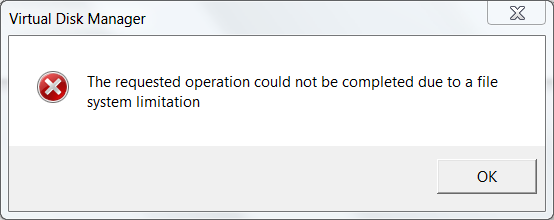


 Quote
Quote