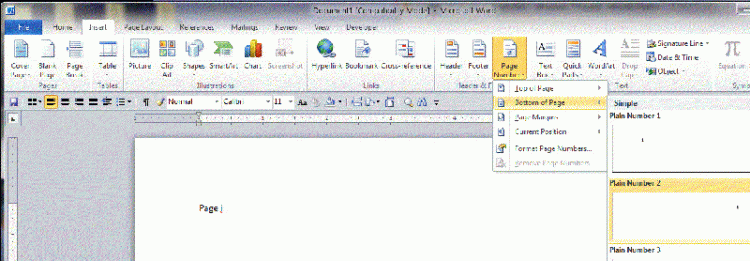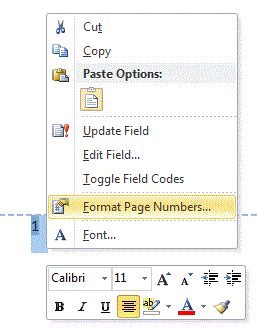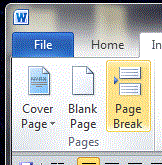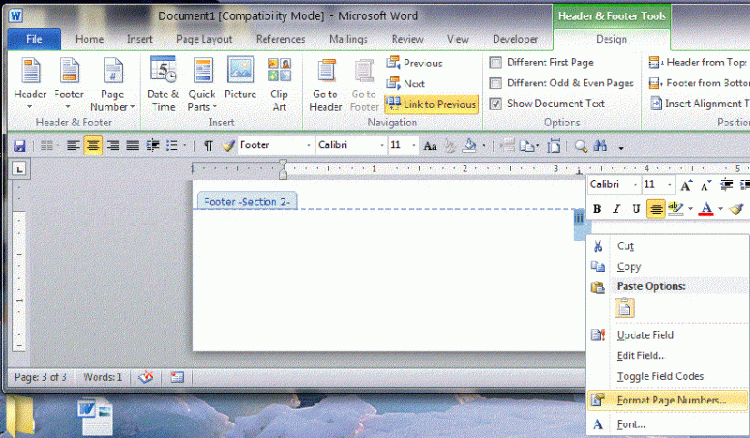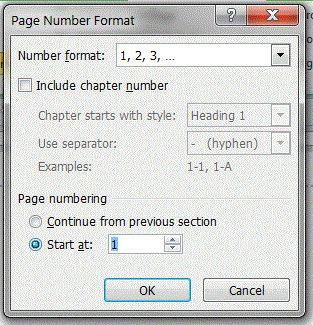New
#1
FOOTER PROBLEM in Word 2007
I'm doing a LONG document in Word 2007, and I cannot understand how to do the first few pages on the footer with an i and then ii for the second page (and, then on the third page to start it as Page 1 and so on throughout the document). After I do the first two pages with i and ii, when I try to start the third page numerically (as Page 1), it REMOVES the header designations (i & ii from my first two pages and starts page 1 on the very first page (which should be the i page). REALLY FRUSTRATING!I wouldn't have to do this in the first place if I could only convert the attached PDF into a Word doc. This is all my teacher wants. I tried a few PDF-To-Word conversion sites, but I haven't found one yet that didn't reproduce the bullets on the finished Word doc (somehow, this area is messed up). Can anyone offer any help, please?


 Quote
Quote