New
#1
older Word files showing as wps in Office 2010
I finally upgraded from MS Office 2002 to Office 2010, and all of my Word documents were automatically converted to wps files. In addition, when I download Word documents not created in Word 2010, they default to wps files. I can work around the problem manually to pull up older Word files in new Word, but it's incredibly annoying that any workaround is necessary. (Incidentally, when I try using the "open as" box with downloaded files, Word 2010 does not appear as one of the options.) I've been using Word for many years and have no need or desire to switch to MS Works. Please advise!


 Quote
Quote


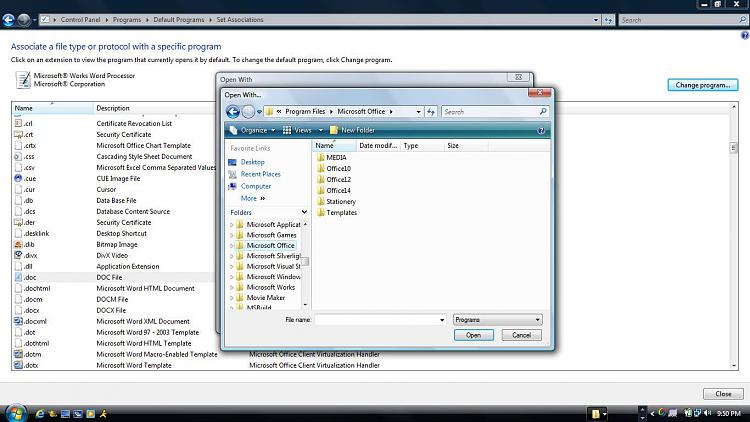
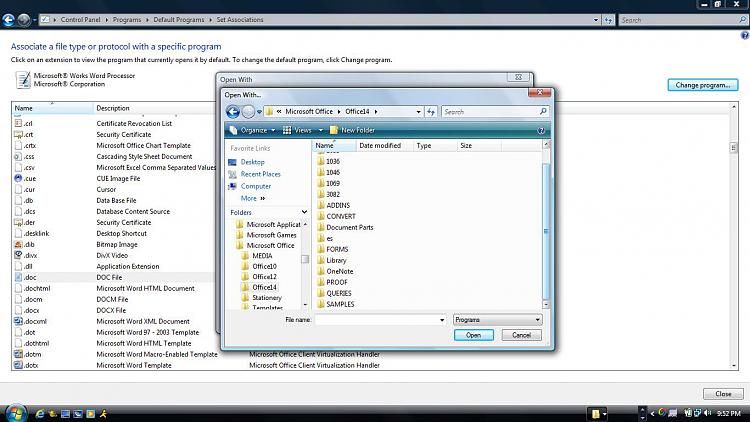


 And... Word doesn't look like it installed. Did you just copy files to your HDD or was it an install from a Microsoft DVD?
And... Word doesn't look like it installed. Did you just copy files to your HDD or was it an install from a Microsoft DVD?