New
#1
Can I fix this in Word 2010?
I get an email like this
>>
Original etc etc
>>
>>
>>The
>>
>>Cow
>>
>>
>>Jump
>over
>>
>>
the
>>moon
How can I fix a messed up email like this before I send it on to the next person so they don't think I'm stupid. In the pass I took 5 or 10 minutes and hand did this but now I have a long one. So I will copy and paste this email to Word fix it and then copy it back to be email to the next person.


 Quote
Quote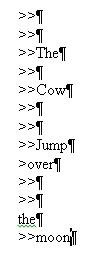
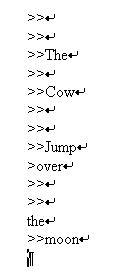

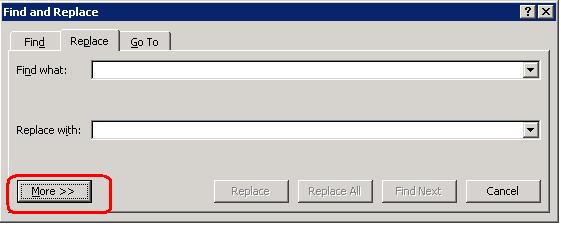
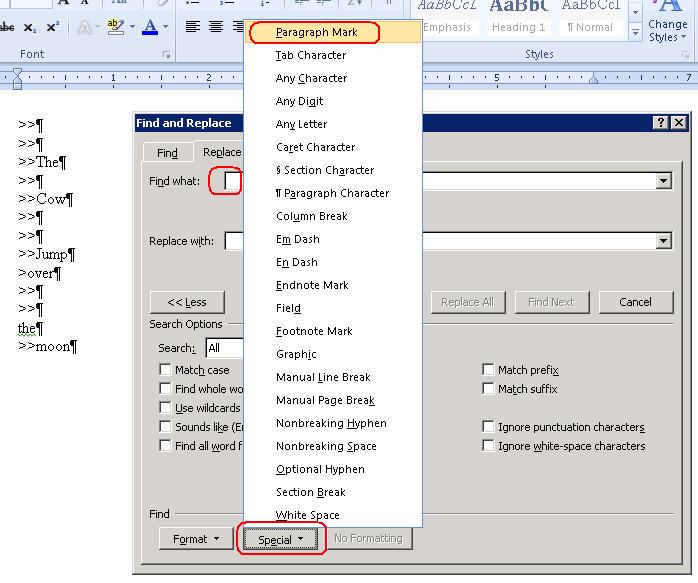
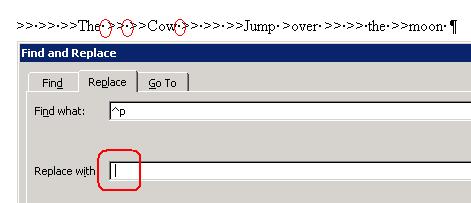
 Thought Word doesn't have this feature.
Thought Word doesn't have this feature.