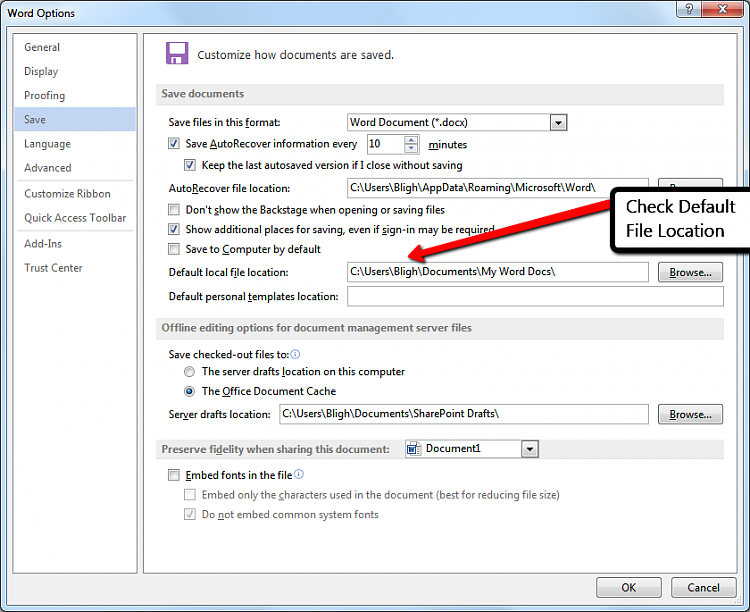New
#1
Totally remove user name in work 2010
Hi is it possible to completely remove the user name in word 2010 saved file please
Plus I have just noticed another problem when I save a document that already exists word does no longer warn me that this file is already there and do I want to continue, im almost sure this was the way it was a while ago.
Last edited by sam49; 23 Mar 2014 at 11:41.


 Quote
Quote