New
#1
Appearance of Buttons in Word 2007 Ribbon
I have not manually changed any settings in Word 2007, but today all of a sudden there is a noticeable difference in how the buttons in the Ribbon and Quick Access Toolbar display. They appear "distorted", much the same way a pic would look if it were enlarged and darkened.
I checked Excel and PowerPoint and they are the same way, so something changed with Office in general. Any help would be greatly appreciated.

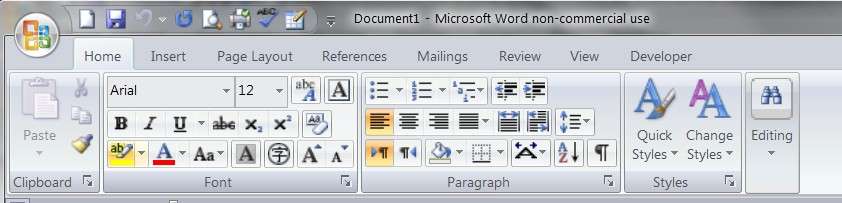

 Quote
Quote