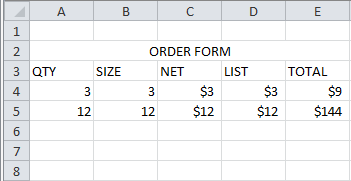New
#1
excel if statement
we are wanting to see if we can create an if statement in excel. basically, we are looking to create an if statement. in the first picture below, you see we have a "3" under quanity. then you also see the prices as well. we're wanting to do something like this - if "A5" (the quanity) is greater than zero, we want it to display the whole row (the qty,size, net, list, and total) into another spreadsheet. basically, if the qty is greater than 0 in the first form, it will then display that whole row in the 2nd spreadsheet(second picture) is there anyway to do this?


 Quote
Quote