New
#1
pictures stopped auto associating
Since I can remember, I had receiving family photo's via my sisters phone. The automatically associated them selves to windows photo viewer, however, recently this is not the case. When I go to open the file, I'm presented with several programs to view with, including WPV. It will open the photo, but won't give me the option of associating with WPV. I went to use Default File Type Associations - Restore, but didn't see anything about choosing a program to associate to.
I'd appreciate any advice.
TY
: )


 Quote
Quote Start Menu> Default Programs.
Start Menu> Default Programs.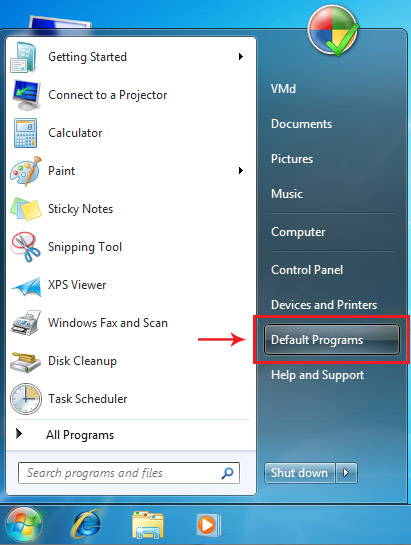
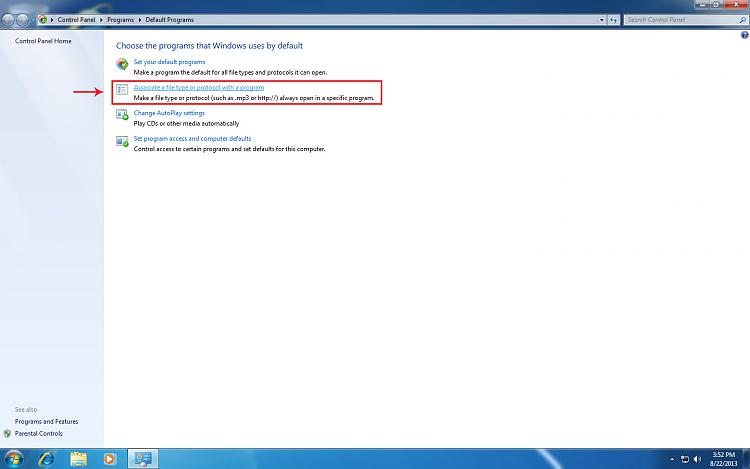
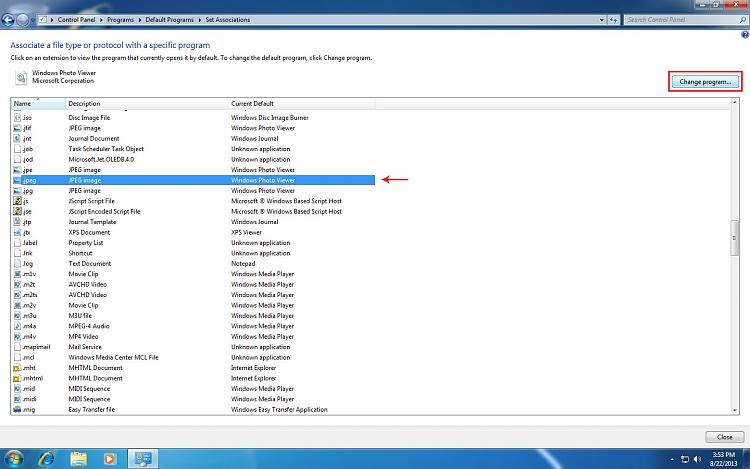
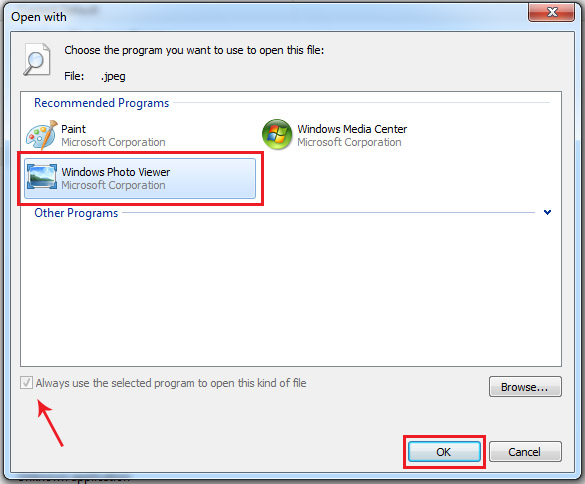
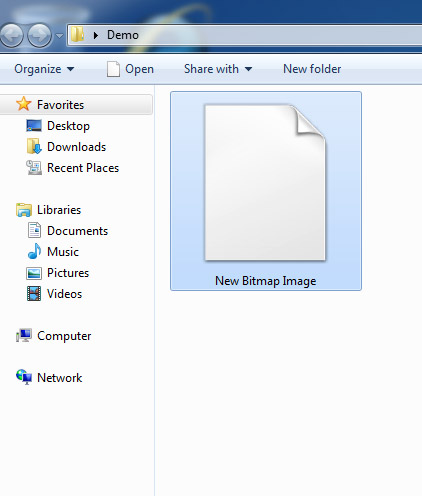

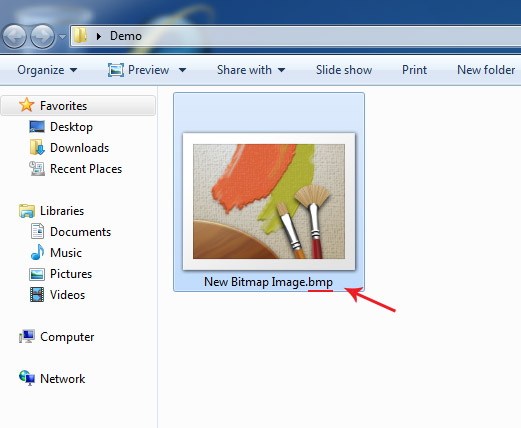

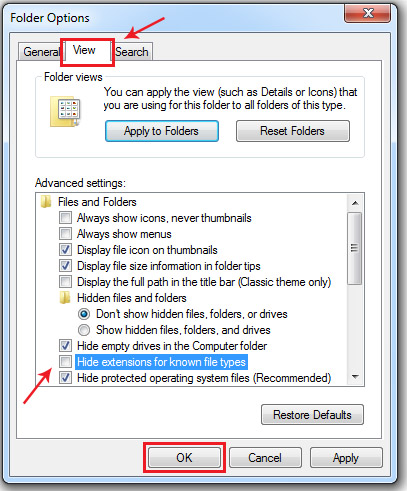
 .
.