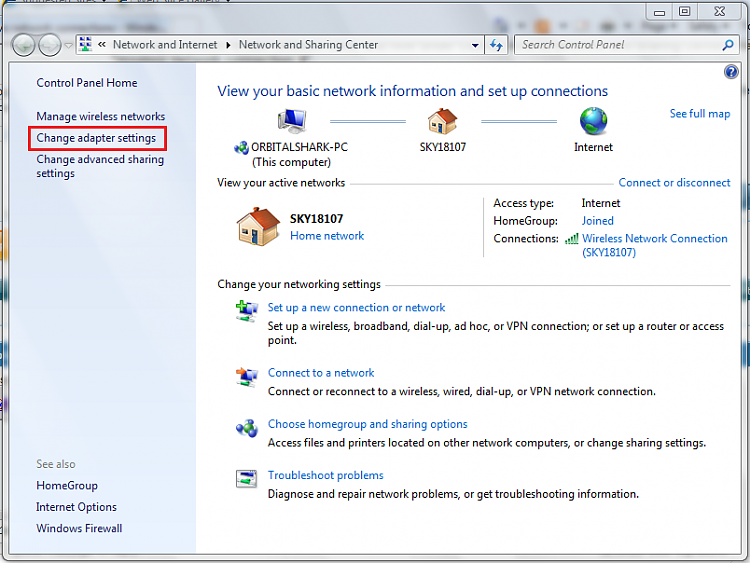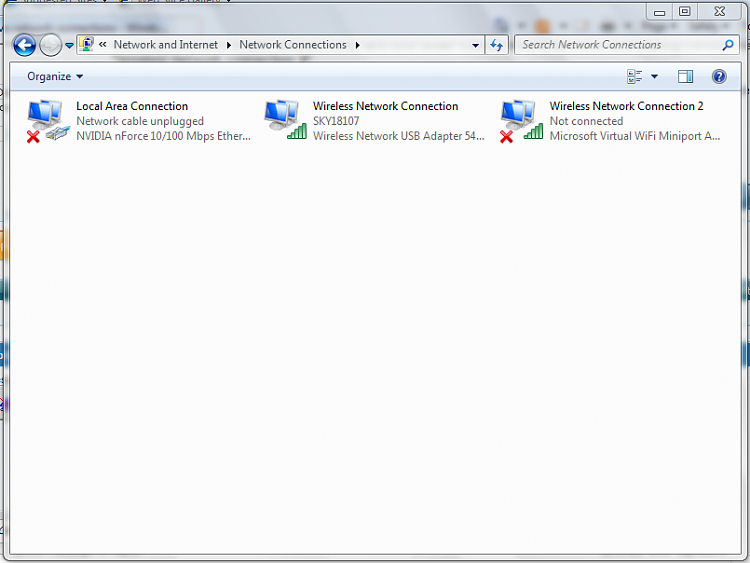New
#1
Displaying inactive network connections
Recently i installed a new wireless card, and now under Connections in Network and sharing center i have "Wireless network connection 2".
That means that somewhere on the computer there is still information stored about the previous wireless network configuration i had. I'd like a way to show that previous network and manage it.
What i'd really like to do is delete the "Wireless network connection 2" and just use the old "Wireless network connection", but i see no way of displaying all once active connections in Windows.


 Quote
Quote