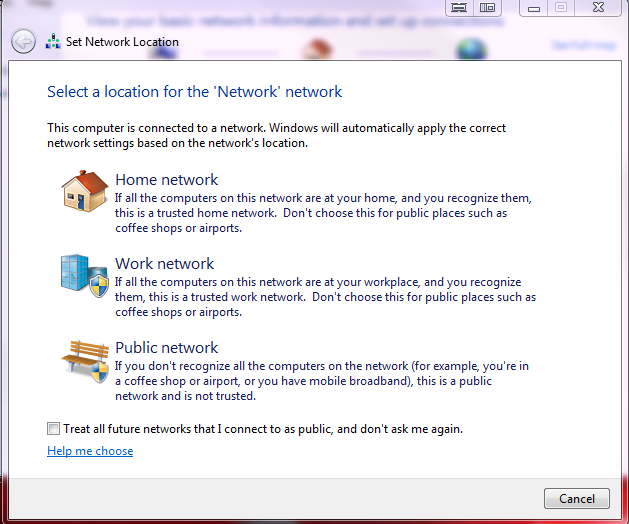New
#1
Ethernet Connection
Hi Folks. I can see all my dial up as well as my wireless connections in my Internet access section. However, my Ethernet connections are not shown there unless I'm connected with no option to turn them on or off. I added a shortcut to my desktop so not a big thing but I would like to have all my internet connections together.


 Quote
Quote