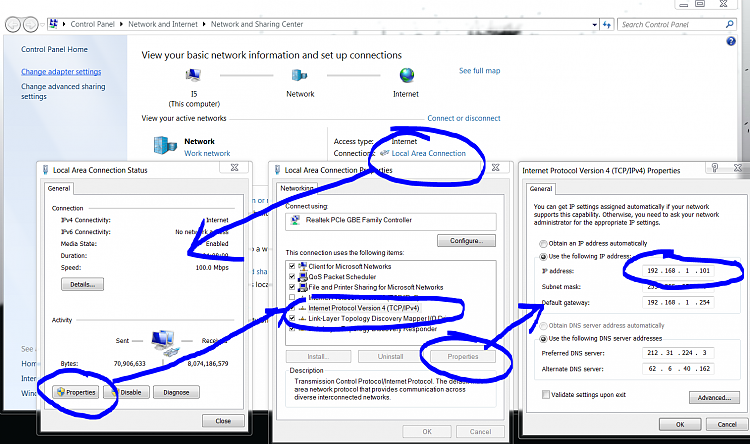New
#1
Keep loosing my static IP address
I got a new Netgear 3700 router and I can't figure out why, each time I boot, I loose network connectivity. If I run a 'diagnose', it asks me to apply a fix and it then sets the next IP address. Example....I set it up for 192.168.1.113 and it wants to use .114. .113 works fine until I reboot and I get the same message. If I apply the fix, the very next boot, it wants to go to the next open IP address. I've confirmed that nothing is using this address.
This is on a wired network and 2 other boxes on this network don't have this problem. It's worked fine for years with my Linksys before it crapped out. I'm not sure if it's the router or another problem causing this.
One last thing, when I force the change to .113, it does work but only until the next reboot.
Thanks for any help you can give me.


 Quote
Quote