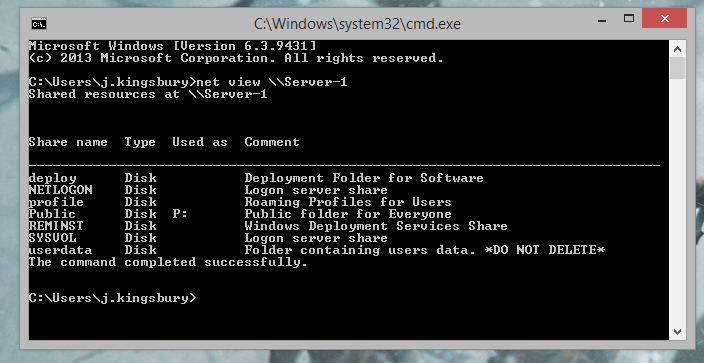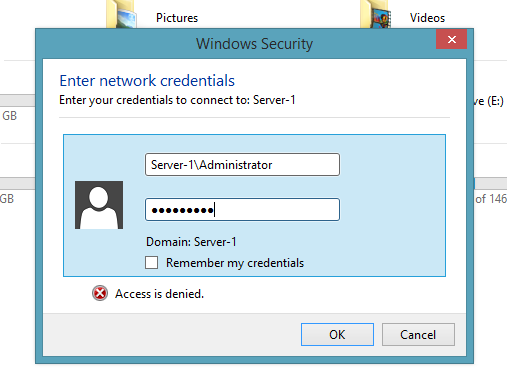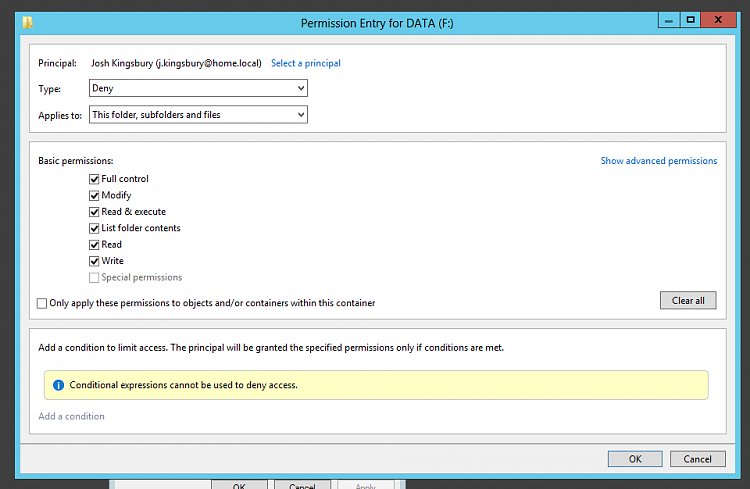New
#1
Disabling shares folders ending with "$"
Hi guys,
First post here. I need some help how to disable shares folders, "C$", "IPC$", etc. In Computer Management, I tried right click on the folder and I don't have the "Stop Sharing" option (I have administration rights in my system). I know the dollar sign means that these folders are administrator shares, but I don't know if somebody outside or inside my network can see/connect to these folders, if they have the logon windows password. I don't think this is secure, because I can connect wirelessly to these folders with my phone, and even create files in my system.
I wanted to disable network discovery but I regularly use a wireless printer, so that's not an option. My only option is disabling these sharing "$"folders. Please how to do this? Thanks for any help.


 Quote
Quote