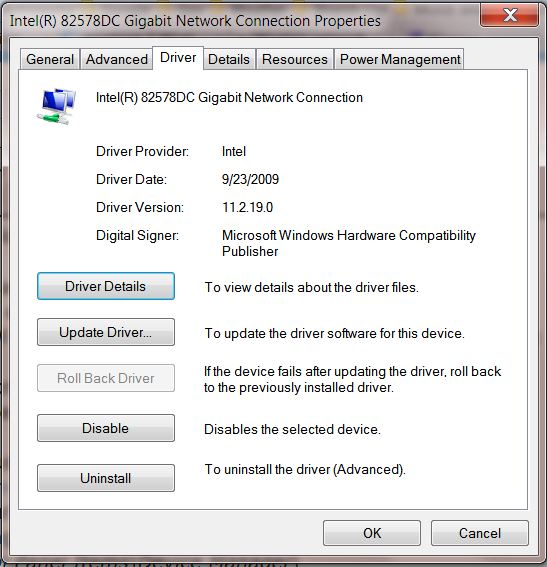New
#1
Wireless Connection Not Responding After Hibernation
My Windows 7 computer was originally setup for manual connection to a network. A couple months ago, without setting it otherwise, it started connecting automatically to our network. Now, I don't have a problem with that and I can set it to manual again if I want, but I just thought I would mention it in case it has something to do with my problem...
Here's the real problem: About a week ago we set a password on our wireless network (to keep neighbors off). That's when the problems started, but I can't imagine they have anything to do with what's happening. When I initially start my computer, it connects to the internet no problem. But when I put it in hibernation or sleep mode, then return to it later, my browsers tell me that I am not connected. When I try to click on the wireless icon on my taskbar, it doesn't respond. It does absolutely nothing. When I go into Control Panel and view Network and Internet, then click on "Connect to a Network", it still does not respond. In the end, I have to restart the whole system to get on the internet.
What's going on here, and how do I fix it??
Thanks!


 Quote
Quote