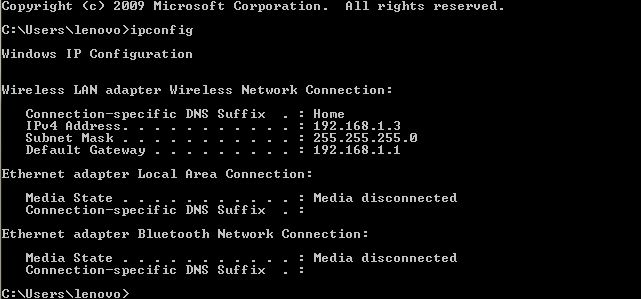New
#1
DHCP Leashes - Fixing IP addresses
Hello.
I have a D-Link DSL 2750U router set-up and 2 laptops and 2 Androids are connected to it.
Is there any way to release and renew the DHCP Leashes so as to get new IP addresses or even just fix the IP addresses for the 5 devices(including the router) ?


 Quote
Quote