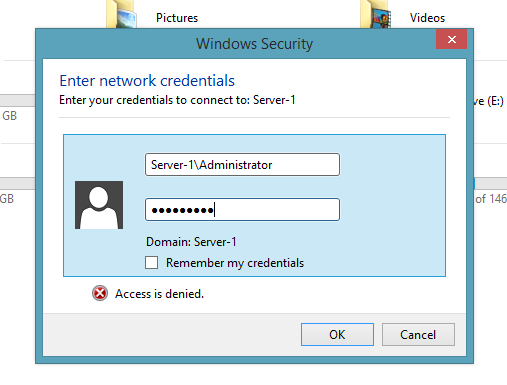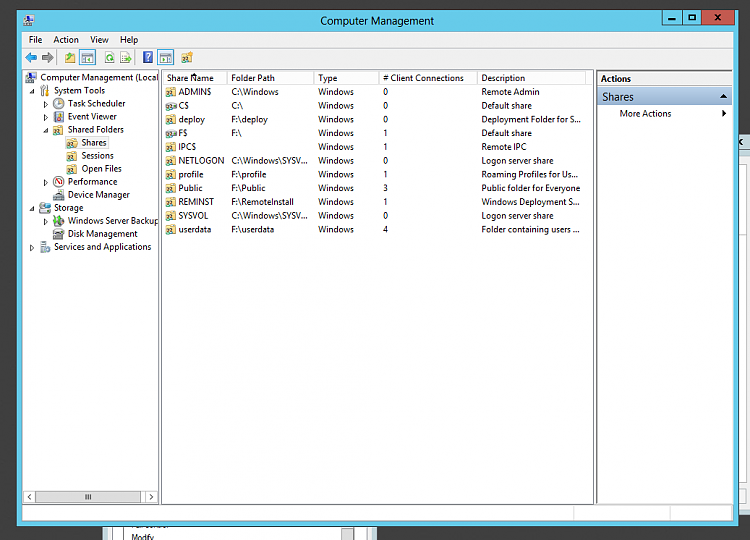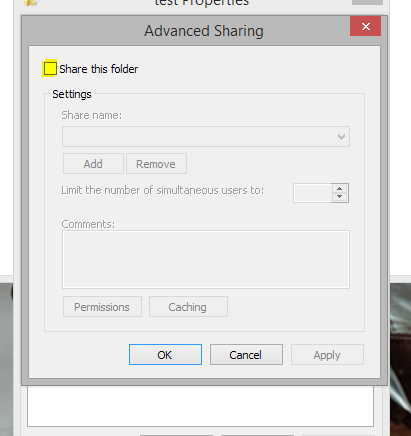New
#1
Help requested / needed to secure data on a public network
Hello there Seven Forums,
I used to work in a Home Network situation supported by a Router, but now I am on a Private Network in an office block that I share with many others.
I have a networked desktop PC called G79, and a networked Laptop called G81 that serves as my server for all of my data files, that I take with me when I am out and about.
---
G81 has two Shares as seen from G79,
“George on G81 (\\G81) (G: )”, which is “Users\George” on G81,
and
“Outlook Files (\\G81\George on G81) (O: )”, which is “Users\George\Outlook files” on G81.
---
G79 has a single Share as seen from G81,
“Backup of G81 George (\\G79) (B: )”, which is “Users\Backup of G81 George” on G79.
---
So when I am in my office I work on my G79 desktop with a big screen and decent keyboard, and access G: for all my data files, which have been disentangled from the poxy “My Documents”, and I separately access my Outlook files using O:.
In terms of local backups, when I have finished on G79 I back up, from G81, my critical directories on G81 Users\George to the backup Share B: on G79, and I also back them up to an external USB drive.
---
To make it all work I have had to set the Share User Permissions to “Everyone” for “Read/Write” in respect of all 3 Shares, and Codd alone knows who else on the network has access to all of my precious data. There’s some commercially very sensitive data there!
---
I now have Window 7 Professional on both systems, and I want to create a User to add to the Share User Permissions instead of “Everyone”, so that I and only I can access the 3 Shares.
--
Can you outline my route forward?
Yours, George


 Quote
Quote