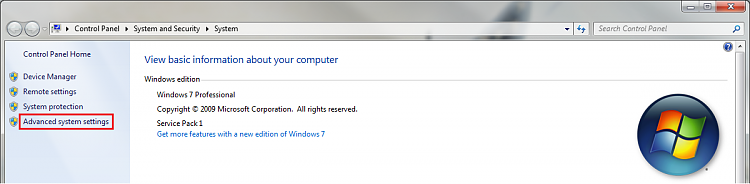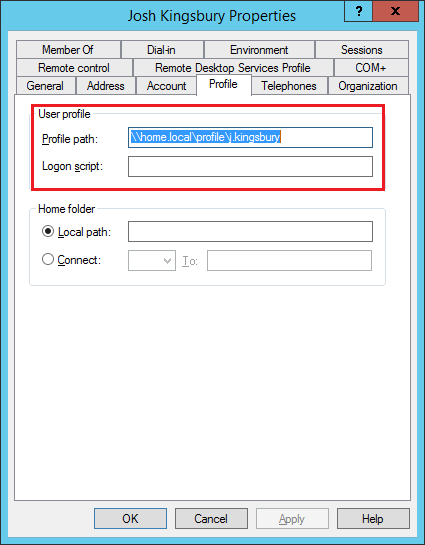New
#1
Disable Roaming Profile Creation
Bad title?
Back story: Got a refurbished machine, when to work on it to set it up to work on my network.
Created a new user for the machine.
It's using a roaming profile.
I have no problems at this point with deleting that user and starting again, have not gotten that far into setting things up.
Question is, how do I disable that roaming profile creation?


 Quote
Quote