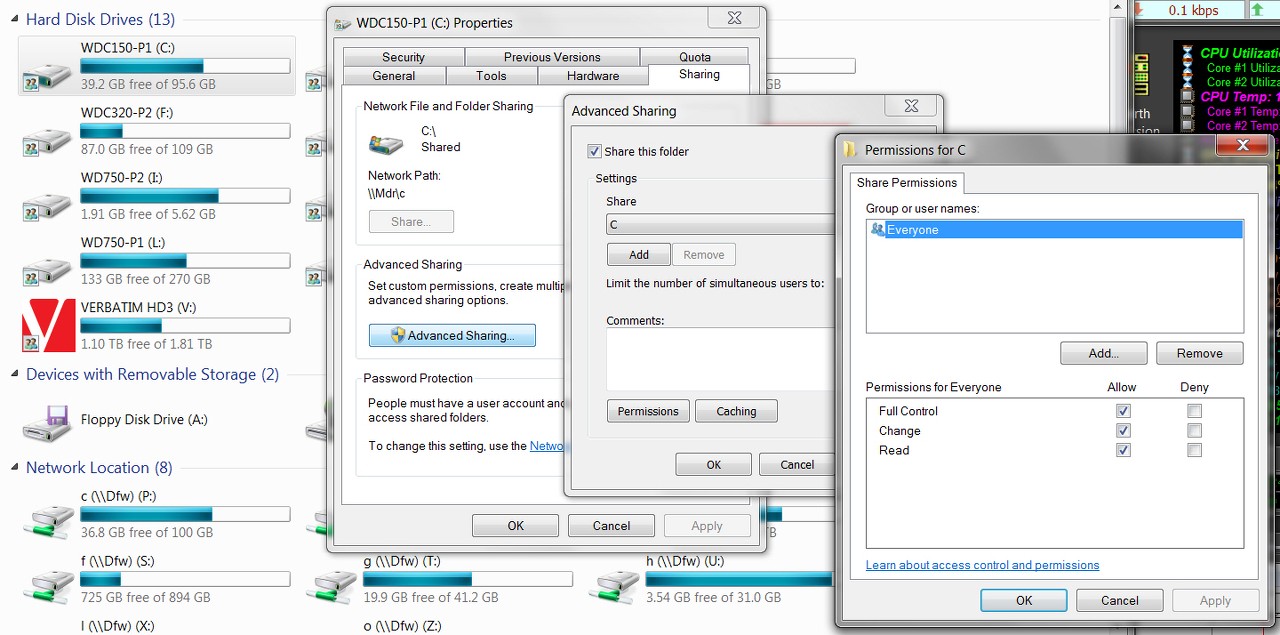New
#1
How do I access another PC on my network?
I have a home network with 2 desktops. One is running Windows 7 and the other is 8.1. I also have 2 external hard drives (1 connected to each PC) I want to use as backup devices.
I would like to have each PC back up to both external hard drives automatically daily with NovaStor Backup software.
My problem is I cannot figure out how to connect to each through my network. I also don't know what to use for login and password as I do not have to log on for each machine. H E L P ! ! !


 Quote
Quote