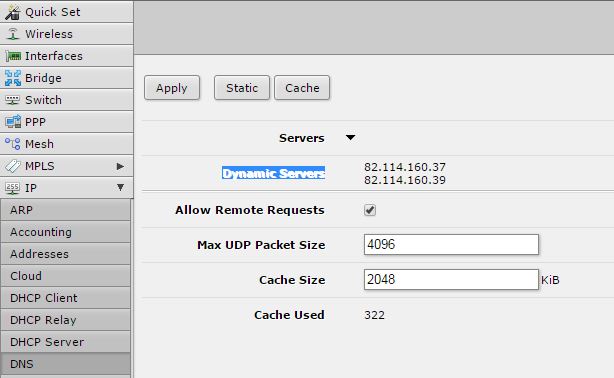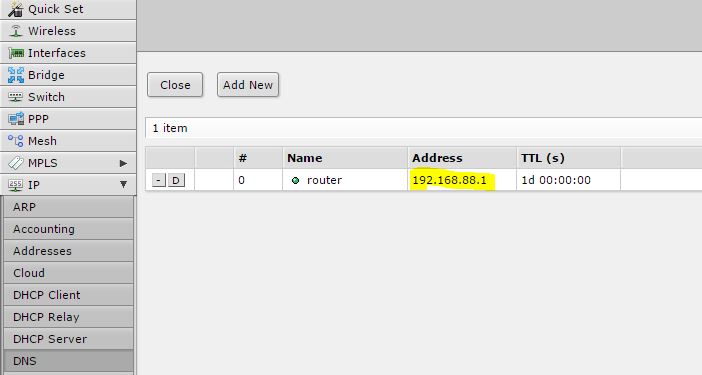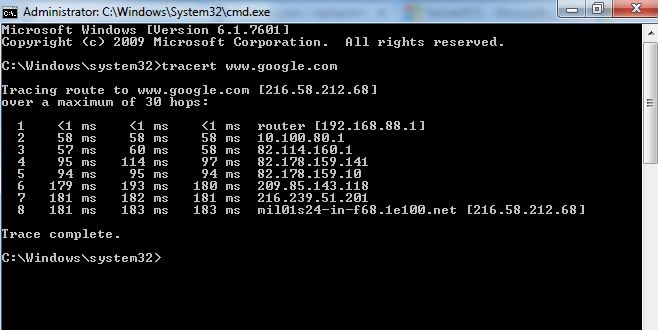New
#11
1- It doesn't matter the sequence as long as they are from the same DNS provider. Those servers are both from OpenDNS, you can change the order no problems. The DNS client (your PC) will ask the first DNS server in list to make a name resolution, if that one can't answer for whatever reason (once a timeout has been reached) it will ask the second in the list. You can even have much more DNS servers (just not from that interface) if you click the Advanced button and switch to DNS tab.
2- Keep automatic or set manually: depends on your ISP I believe. My ISP servers are usually good working but I do sometimes change to manual if I feel/think ISP servers are not working great that day.
3- Wireless or Wired doesn't change anything with respect to networking, it is the same setting, same interface.
4- When you set DNS to automatic what IP does it get for DNS servers? (ipconfig -all in cmd will show everything) DNS system is distributed (a server asks another one upstream when it can't resolve a query itself, the link I gave earlier describes this in detail). It is possible (temporarily) that your DNS server was unable to resolve some other sites but was working ok for Google services. Simply changing DNS servers usually fix this kind of problems.


 Quote
Quote