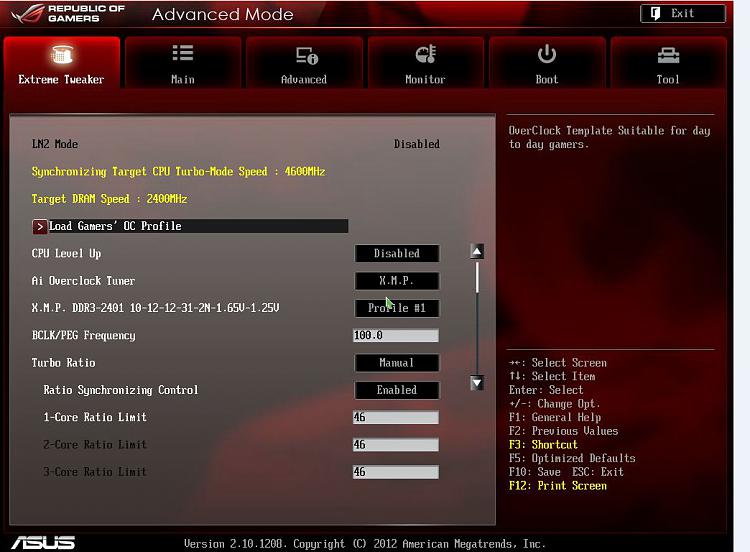New
#1
Help with new Build
Hi
ASUS GTX 770 2GB Directcu II OC
Asus Maximus vii hero z97 ATX
i7-4790K
EVGA SuperNova 850w Gold
Corsair Hydro H80i
Kingston HyperX 3K 240GB SSD (primary)
500GB HDD (secondary)
As for ram i still don't know what to go with,i've heard that it should not be more than 1.5V,is that true ?
and how much Mhz should it have ? (1600Mhz,more or less..whats better?)...
also i have no idea on how to set the cables i've looked around on youtube but they just dont show how to put the cables,i literally have no clue when it comes to the cables so if someone knows where i can find any video that shows in detail how to put every single cable in...
When im done installing all the hardware isnt there some steps that i should do to set the BIOS ? for the system and the SSD?
Will windows be installed on the SDD same way as the HDD ?
Thanks.


 Quote
Quote