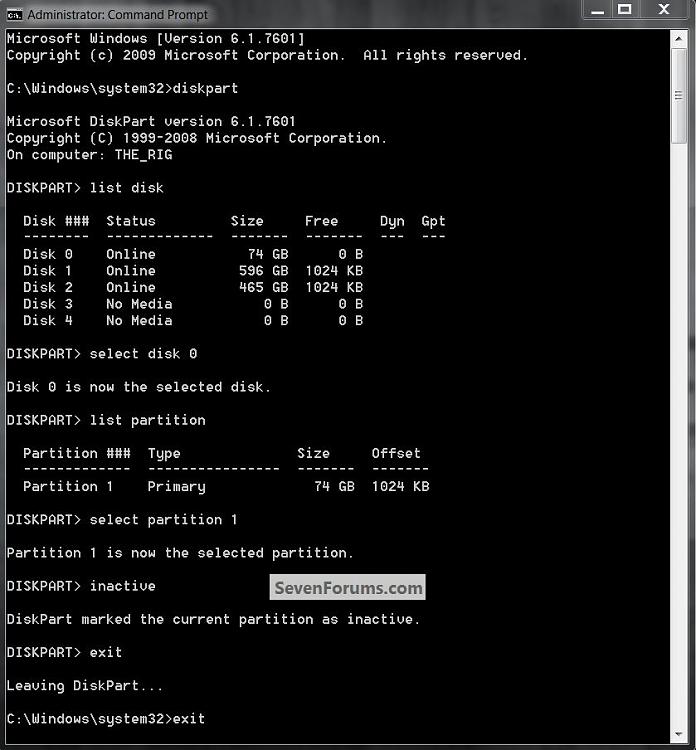New
#11
For an external drive, I would create independent folders on the external and then "include" them into the respective library (just right click on the folder > Include in library). That is the least hassle. Then you can move whatever data you please to these folders. You will still have the original folders on C that you can use or not. That will work whether you partition the external drive or not.
Last edited by whs; 13 Oct 2010 at 13:49.


 Quote
Quote