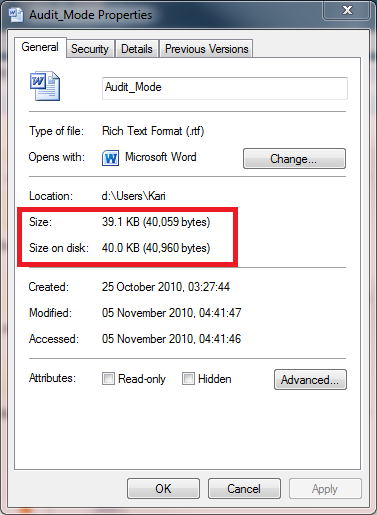New
#1
exFat Formatting for ReadyBoost
Hello everyone, I've recently been looking into trying to speed up my HP laptop using my Kingston 16GB flashdrive, I am already using ReadyBoost with the drive formatted to the FAT32 file system.
My question: Is it worthwhile to format the drive to exFat in order to allow for more ReadyBoost space? I currently only have 3GB of RAM, which for most things is fine, but I'm currently playing Fallout New Vegas, and the extra 4GBs ReadyBoost provides helps A LOT, so I'd like to get 8 or even 12GB out of my memory stick if possible.
Please help me! Fallout NV runs pretty well but occasionally the FPS drops to an annoying level, I'm hoping that increasing my ReadyBoost to 8 or 12GB it will at least help.
Another thing I'm confused about is while using the format tool within windows explorer it provides an option to pick "Allocation unit size", what exactly does that mean, and should I decide to format to exFAT what would be a preferable unit size?
Thank you oh so much in advance !
-Sneak



 Quote
Quote