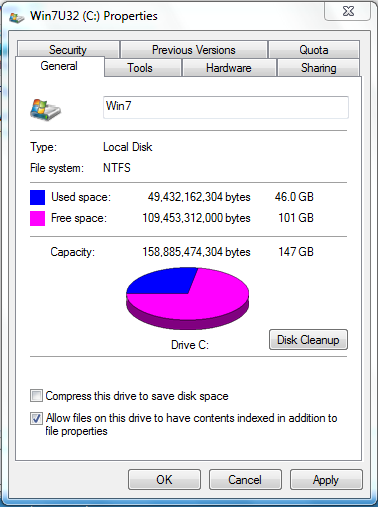New
#1
Unable to rename Disk Label of an External HDD
Okay, I have a 150GB FAT32 External Hard Disk. It shows up as 'Local Disk (J:)' in My Computer. I right-clicked it, and renamed it to 'T4 (J:)' but it still shows up as 'Local Disk (J:)'! I tried various names but still it shows up as 'Local Disk (J:)' in My Computer.
So I went to 'Disk Management' to try and change the label from there and, what do you know, Disk Partition (J:) shows 'T4 (J:)' !!!
So, what I want to know is, why isn't the label showing up properly in My Computer when it is correct in 'Disk Management'??
Hoping for a quick reply,
T4


 Quote
Quote