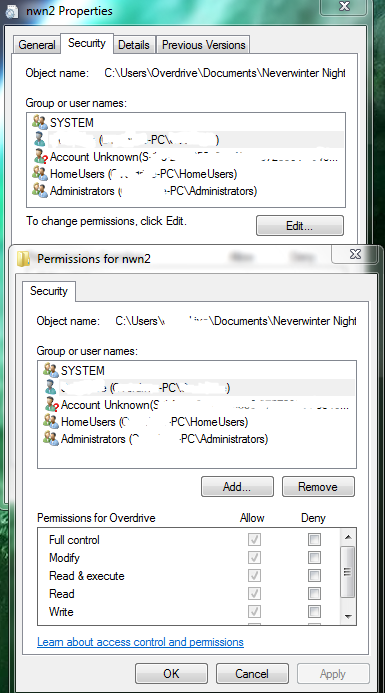New
#1
Open Windows Explorer with Admin rights
Hi there,
I have the following scenario:
- Windows 7
- User Account Control UAC enabled (level 3 out of 4)
- User account is member of the Administrator's group
I open the Windows Explorer and want to change an .ini file located in the C:\Program Files (x86)\... folder. The file always opens as read-only. This is because Windows Explorer is started with normal user rights (not admin rights).
How can I start the Windows Explorer with admin rights (without changing the UAC settings)? Or is there a user-friendly way of changing contents of files located under protected folders? The only way I found until now is: Open Notepad with elevated rights and open the .ini file from there.


 Quote
Quote