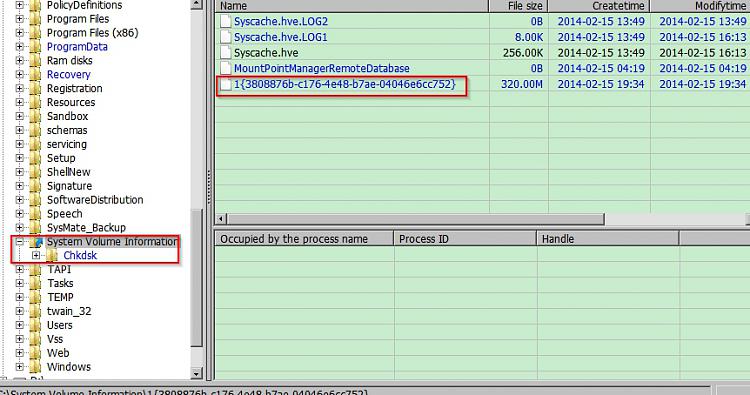New
#41
Now I feel like a fool.
I looked in my trash can, and it is actually called "tracking.log". Please notice the . between them as well. I'm still not understanding why there would, or should be a tracking log in my system restore points. Unless it's a natural way for the restore system to set points even though your not asking for them.


 Quote
Quote