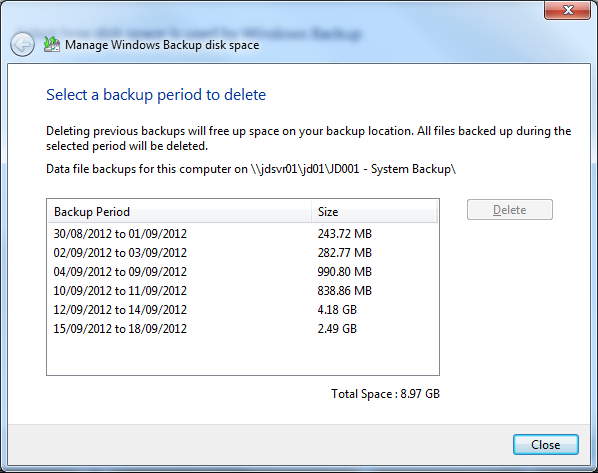New
#1
Memory Full
HI, I am using Windows 7 Home Premium 64bit. All programms are on C drive and I have partition G: drive (220GB) for data only. For last few days I've noticed My G drive is igetting full and now 5 MB left!!! Last month it was 20GB left, Last week 5 GB left and today it is 5MB only. Niether I used 20GB from last month nor 5 GB in Last week. I hardly used 8GB since last month.
So my quetion is how the memory is getting full eventhough I havent used it!!
Please Help!


 Quote
Quote




 )
)