New
#1
Cant cleanup system files
Hi all,
I've just migrated to an SSD and need to recover space. My winsxs contains 9gb. I don't see the option to clean up the system files, as described in several threads. I ran diskclean in admin mode. I also navigated to the addon for the update, (Windows6.1-KB2852386-x64.msu), which said i had it installed already. All updates are installed (except langauge packs).
Not sure the cause, but any help welcome
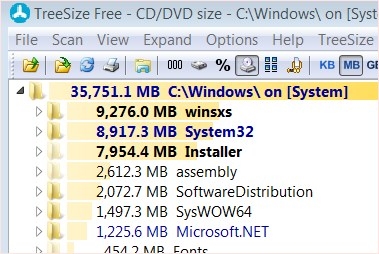
Last edited by Fish44; 27 Jul 2014 at 11:51.

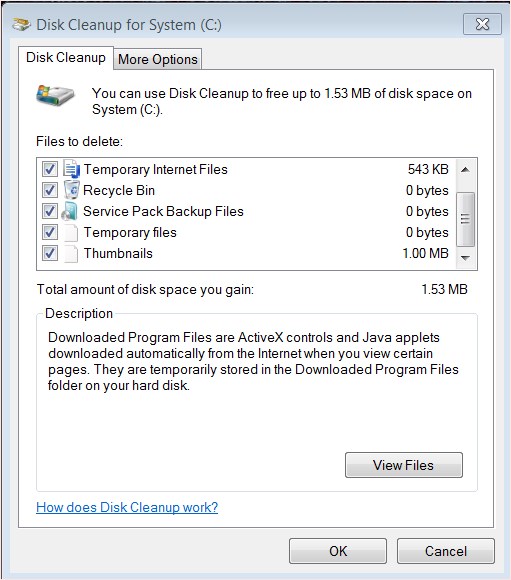

 Quote
Quote