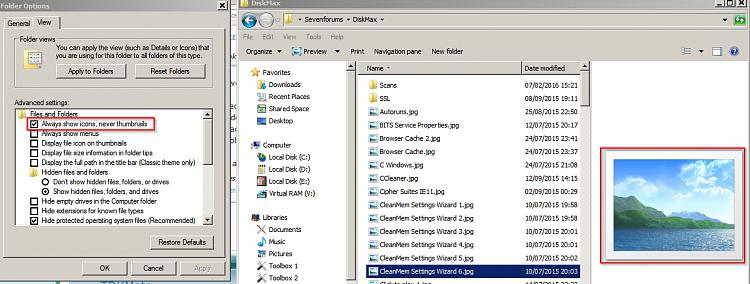New
#21
Thanks, Callender. I have to admit I screwed up a little. When you said to disable "ShadowPlayOnSystemStart" I turned it off in nVidia's control panel so it would not start on start up. I also went into Task Manager services and looked for it, and CCleaner and didn't see it. So I figured it was Off. And things were good for a few days.
Somehow I missed the fine print of going into msconfig in one of your prior posts. Ops... I'm embarrassed and I apologize. I did find it in msconfig today, turned it off, and rebooted.
I'll give it a try for a week or so and hopefully it's fixed. I'll let you know.
Again, thanks for your help.


 Quote
Quote