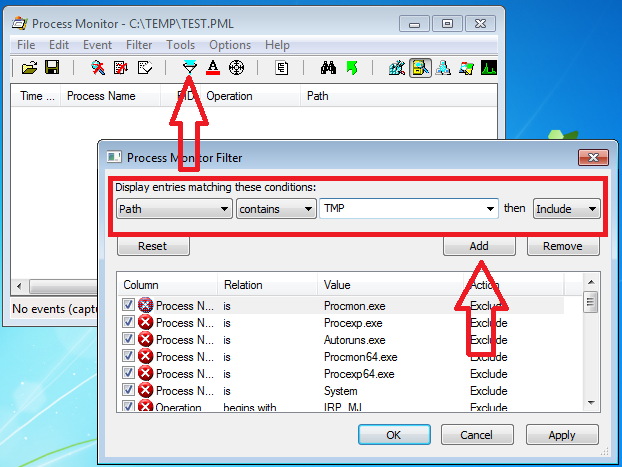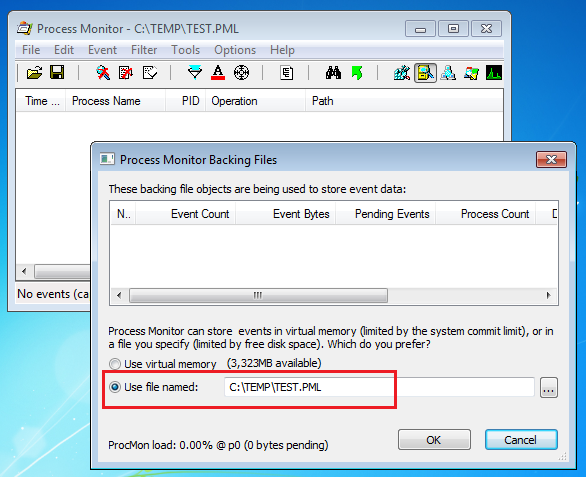New
#11
Hi,
Yea I was hopping sam.. would return he is a good person to figure this out.
Could be Oracle/ skype/ QuickTime sludge ?
I did the same instructions and did not have any of those although I'm not surprised seeing I have none of these programs/ utilities installed.


 Quote
Quote
 )
)