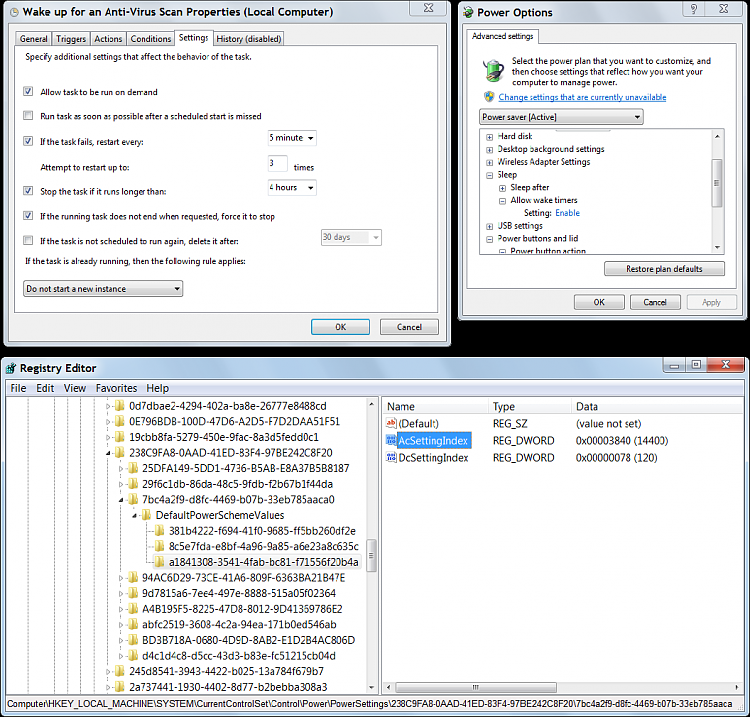New
#1
Task Scheduler or Idiot User Problem?
Recently I had some discussions about the Task Scheduler.
https://www.sevenforums.com/723840-post1646.html
I was directed to Brink's tutorial about the subject.
Task Scheduler - Create New Task
- I want my PC to wake up at a certain time (once per week), just before AVG is scheduled to do its virus scan.
- I created a task which is supposed wake the PC and display a message.
- My PC is set to go to sleep after 2 hours, so I set the wake up time to ~5 minutes before AVG is supposed to do its scan & get its updates.
- AVG is not performing its scan (it won't scan if the PC is asleep).
- I know that the AVG scan works, because if the computer isn't asleep, the scan runs.
- I was expecting the "display a message" task to bring up a dialogue box (with an OK button to dismiss it).
- I don't see any messages when I log in to my account.
- I followed the tutorial and according to the Task Scheduler history the task runs (the task is supposed to run for 2 hours and then be terminated).
- It seems like the task runs, wakes the PC, displays the message and then immediately goes back to sleep (I can't confirm this as I am generally not up at 4:00 am).
In build 7100 I tried the same thing.
The task didn't run but gave a gibberish error message - 0x00blahblah.
I am pretty sure that I had used the same steps outlined in the tutorial on build 7100 anyway - I used the wizard and then went back and entered my password.
I got around the problem by creating a task to run a program.
When I tried this work-around in build 7600, the task wouldn't terminate despite being set to end (forced) after 2 hours.
I could create a task to use the Command line instruction to run the virus scan.
The trouble is, that in the past when I have used that command, it didn't list the results in the scan log.
The only way that I can see to get around this, is to disable the auto-sleep function (i.e. manually put the PC to sleep every night, except the night it is supposed to do its virus scan).
Any suggestions?
Last edited by lehnerus2000; 29 May 2010 at 22:21. Reason: Correction




 Quote
Quote