New
#1
NTFS Self-Healing is An Overlooked but Useful Feature in Windows 7
moreWeíve covered how to use the old school CHKDSK command check on disk in Windows 7 yesterday but what we didnít touch is actually even better. Itís a nice new feature that I didnít realize its existed either until very recently.
Basically, once the feature is turned on, Window will detect a physical file system error and automatically fix it on the fly without you even noticing it happened. Because of this, you actually have a lot less chances having to run CHKDSK to check the disk manually because most likely the errors you suspected may have been fixed by this self-healing process already.
NTFS Self-healing is turned on by default in Windows 7 but if you are not sure you can use the following command to make sure. Note that the command has to be run as Administrator.
fsutil repair query c:
However, there is a possible downside that you may have already been thinking and wondering. Yes, the data may potentially be removed silently without userís knowledge during the self-healing process. To address this issue, Microsoft added BugCheckOnCorrupt option that does something you may think itís crazy.
It throws a BSOD (blue screen of death) and shuts everything down instead of attempting to fix the error, if the system discovers any NTFS corruptions.
Yes, not every BSOD is bad. Some of them happened in purpose, just like this as designed. It does sound crazy because why you would want the system crash, but from the data safety perspective, this attempt is actually better because it increases the chances of having the data recovered from the corruption.
Besides, this is not turned on by default and itís suggested that you only need to turn it on only if you have the doubts on your hard drive.
To turn it on, simply type the following command as Administrator.
fsutil behavior set BugcheckOnCorrupt 1
Reboot your computer and run the following command as Administrator again to set which drive you want to check.
fsutil repair set <drive name> 0◊10
To turn it off after itís turned on:
fsutil behavior set BugcheckOnCorrupt 0
Thatís it, hope it helps.

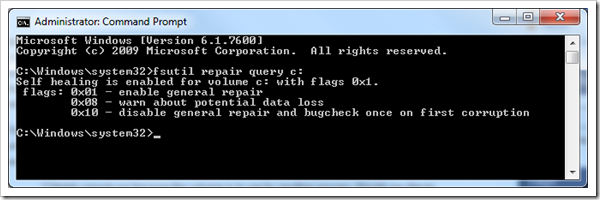

 Quote
Quote