New
#1
Perfect Disc 12 (Overview)
Occasionally we have discussions here about Disk Defragmenters. If needed or not, what everyones preference is, etc.
As many of you may know, I often recommend Perfect Disc. I know many may not agree, but I personally find it to be one of the best. Of course, thats just my opinion.
At any count, I thought I'd do a quick write up about it for those who may possibly be curious about it.
How is it different from others?
Is it worth paying for over Windows own or other free solutions?
Only you can make that decision, but I'll try and cover its features and you can decide for yourself.
The main interface lists all your partitions, and obviously where you make most changes related to deframentation.
The buttons at the top-left are pretty self explanatory.
After Analysing a disc, you'll have a blockviewer at the bottom of the UI showing the layout & fragmentation of the drive.
In the Block Viewer ,by right clicking any block, you can see what files are located there.
You can also have it show where all fragments are on the disk of the select file by pressing 'Show on Disk"
Alternatively, you can choose "Open Folder" to open the location with Windows Explorer.
--Defrag Selected Files at the top - Opens the file explorer for the selected disc.
You can defragment only the files you choose, rather than the entire disc.
--BootTime requires a reboot. It defrags system files than can not be moved while the OS is running.
--Drive Preferences is where you change when and how a defarg is to be done.
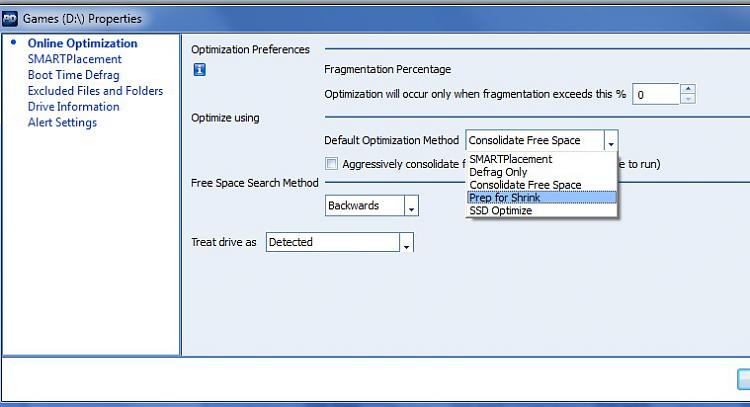
Online Defrag section is where you choose the Defrag method for the selected drive.
Defrag method can be Consolodate, SmartPlacement, Defrag Only, SSD Optimize, or Shrink Prep.
You can also choose the free space method as well. Forward,backwards, or Short Stroke.
Shrink Prep is just what it sounds like. It preps the partition to be shrunk.
Smart Placement arranges files according to a preset or custom defrag plan.
SSD optimization optimizes the free space on a SSD without defragmenting to improve write speeds.
You can change the order in which files are placed, as well as the amount of free space between each with Smart Placement.
Boot, Rarely Modified, Occasionally Modified, and Rarely modified files can follow One of the presets or your own custom plan.
Presets range from preventing defragmentation in the first place, to higher performance at the cost of increased fragmentation.
The Stealth Patrol and Scheduling tabs allow you to set schedules to automatically defragment on a schedule.
You can also set it to ignore a scheduled or needed defrag if certain programs are running when it is due, or avoid it on certain days of the week.
I find this handy if Im video Encoding for example & I do not want that particular drive messed with.
Thats the main features of PD12 Home Premium.
In Pro, theres a couple extra things.
S.M.A.R.T. monitors your drives and can alert you if certain thresholds are exceeded.
It also provides SMART & Drive health info.
The Drive Setting Tab on this screen has a couple options to enable if you wish to be warned about them. HD Tempratures & Error read rate, if you want to be warned about them.
Dashboard is a Overall view of Defragmentation History, Hard Drive Health, and Scheduld tasks.
Thats really the only difference between Home Premium and Professional versions. Whether Pro is worth a bit extra is up to you.
But, ATM of writing this, if you currently have a older version of PD you can upgrade to PRO for the same price as HP so it costs nothing extra.


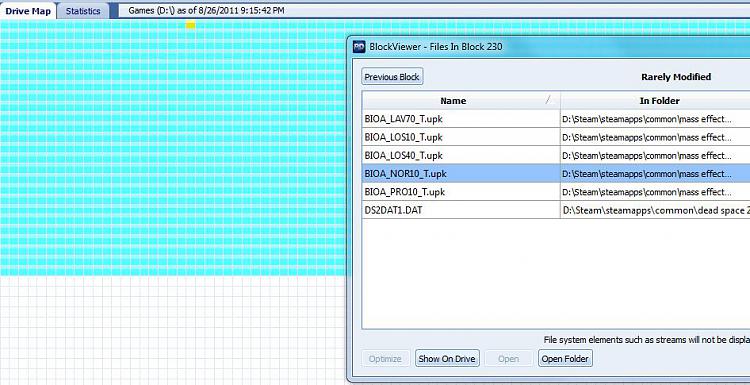



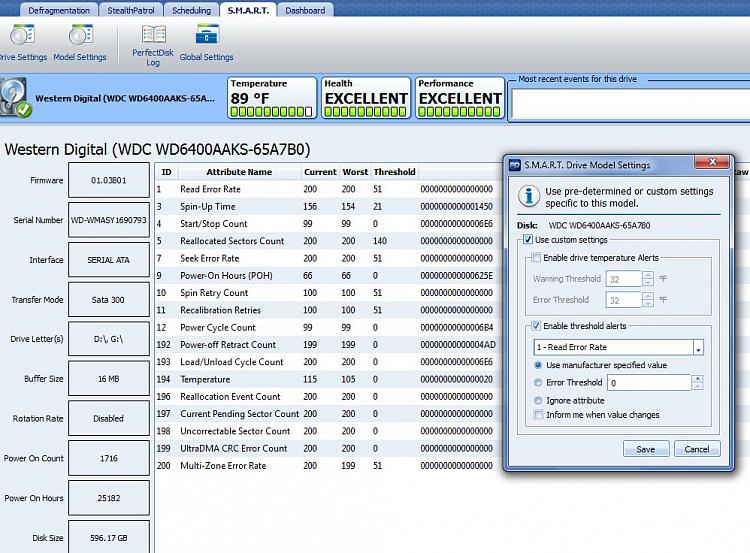


 Quote
Quote