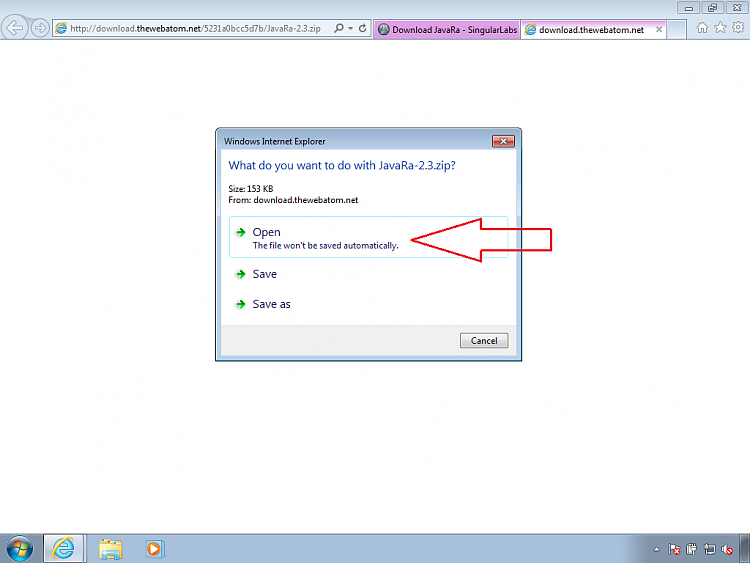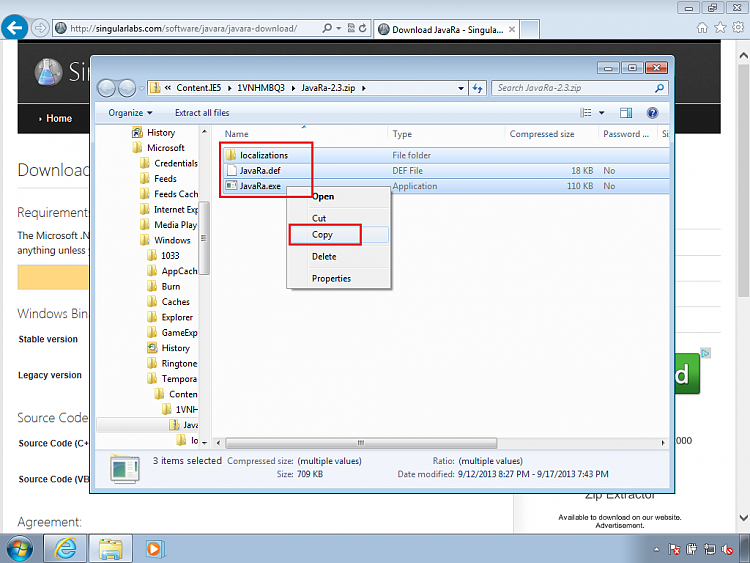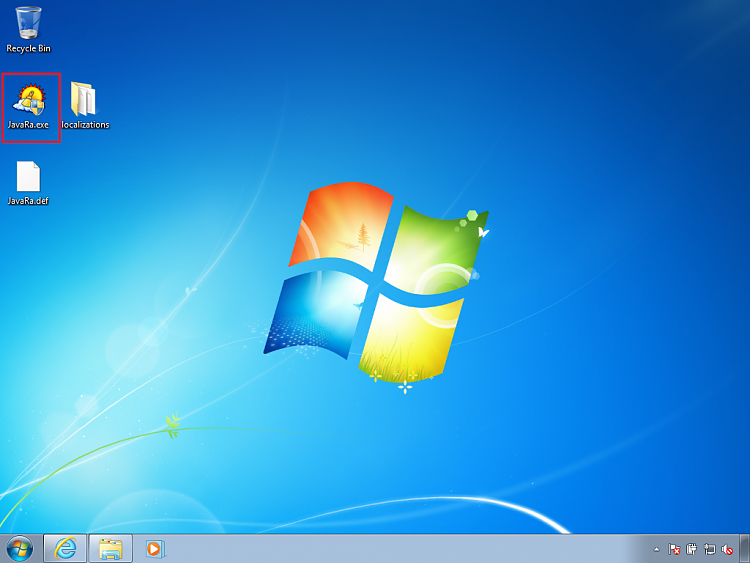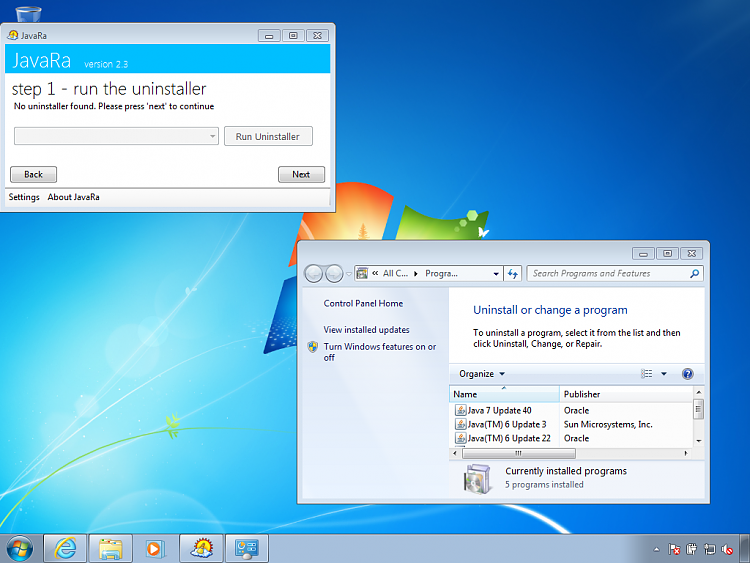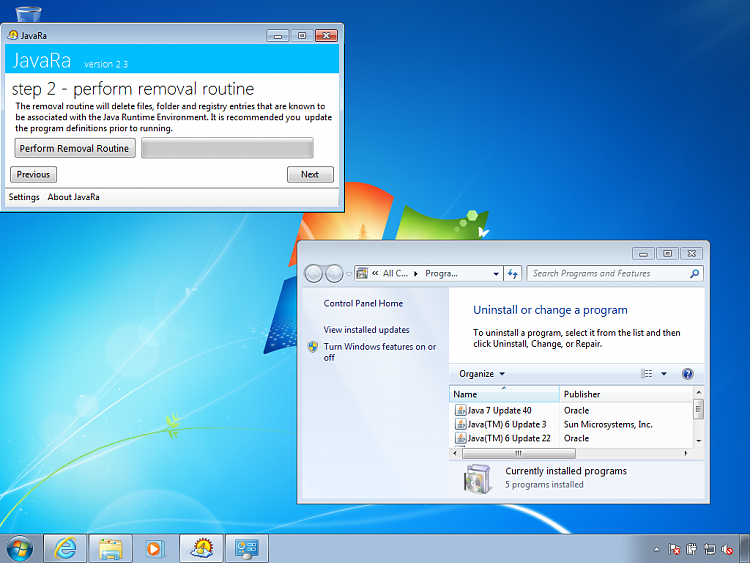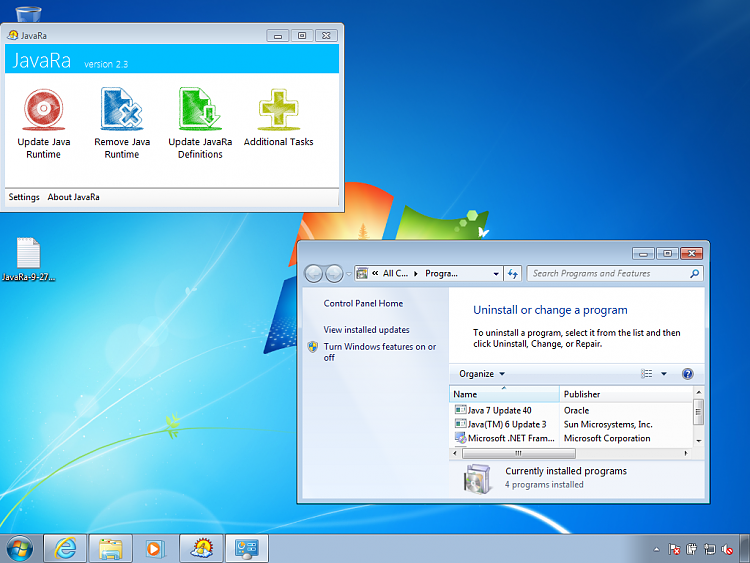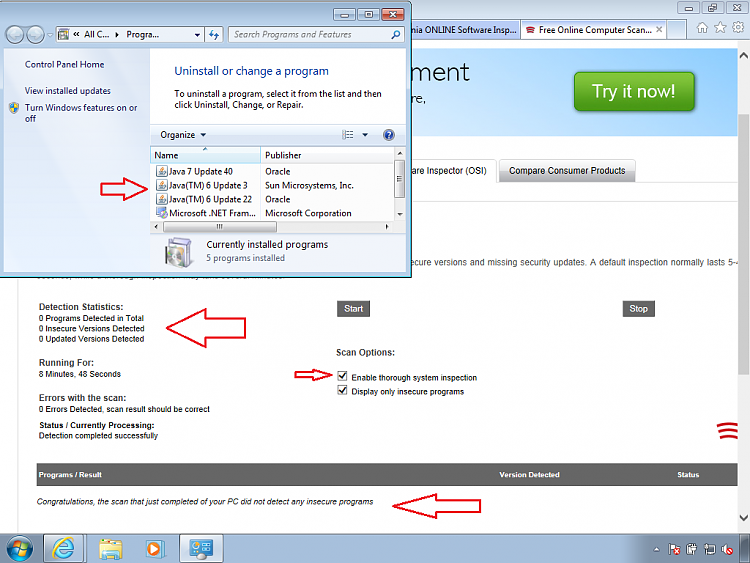New
#1
Uninstall Old Java Version - Cannot Find
per this tutorial : https://www.sevenforums.com/tutorials...inspector.html I run a check for/uninstall older Java versions. The tool listed 3 items and was unable to uninstall. The attached screen capture is result. I follow the instructions to remove manually but these 3 I cannot find in Control Panel's list. Where they be?
-thnx
p.s. fwiw, log contents :
9/26/13 6:55 PM: J2SE Runtime Environment 5.0 Update 17 wasn't uninstalled because of the following error: This action is only valid for products that are currently installed. (error code is 1605)
9/26/13 6:55 PM: Java(TM) 6 Update 22 wasn't uninstalled because of the following error: This action is only valid for products that are currently installed. (error code is 1605)
9/26/13 6:55 PM: Java 7 Update 17 wasn't uninstalled because of the following error: This action is only valid for products that are currently installed. (error code is 1605)


 Quote
Quote