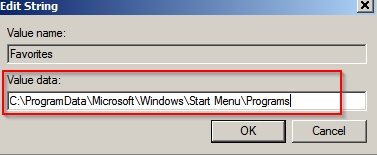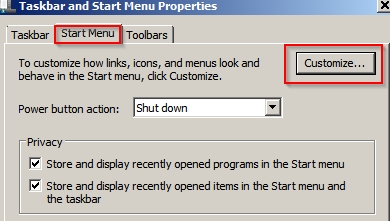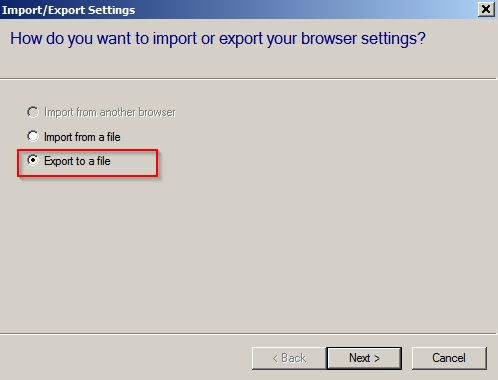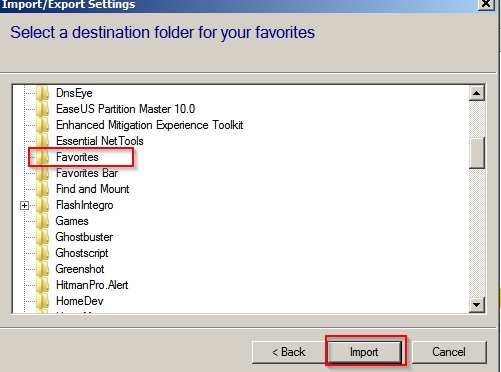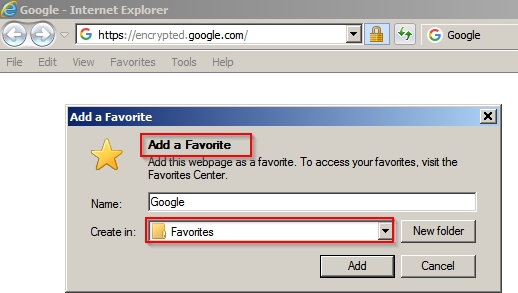New
#21
Anyone seen a tray app that pops up a list of program shortcuts?
-
-
New #22
Okay so here it is:
You need to be aware that the method used will replace the little used "Favorites" option from your start menu (if you happen to use it and like to keep it displayed)
NoteImportant information for users of Internet Explorer. Please read Post #30 before even considering this tweak
Click on the Start Menu and then type regedit into the search box and press enter.
Or if you have the "Run" dialog box enabled:
Start> Run then type regedit into the box and press enter.
Navigate to HKEY_CURRENT_USER\Software\Microsoft\Windows\CurrentVersion\Explorer\Shell Folders. Double-click on Favorites on the right side.
Note the current value and write it down so that you can undo changes if you ever need to.
Change the value to:
C:\ProgramData\Microsoft\Windows\Start Menu\Programs
Click OK.
Now go back to the left pane and scroll down to:
HKEY_CURRENT_USER\Software\Microsoft\Windows\CurrentVersion\Explorer\User Shell Folders
Double-click on the Favorites entry.
Note the current value and write it down.
Again change the value to:
C:\ProgramData\Microsoft\Windows\Start Menu\Programs
Click OK.
Exit Registry Editor - then right click on Start Menu (button or orb) and select "Properties"
In the Taskbar and Start Menu Properties window click on the Start Menu tab then click on the Customize button.
Scroll down and click the box next to Favorites menu then click OK. Then reboot.
You should see that "Programs" has been added to the start Menu.
Now if you need to add anything that doesn't appear (like Taskbar) or any software that is not listed:
Create a new empty folder in:
C:\ProgramData\Microsoft\Windows\Start Menu\Programs
and give it an appropriate name.
Copy the desired shorcut(s) into that folder from their original location(s)
So for taskbar you'd copy (not move) the shortcuts from here:
C:\Users\Chris\AppData\Roaming\Microsoft\Internet Explorer\Quick Launch\User Pinned\TaskBar
into the folder named Taskbar that you created here:
C:\ProgramData\Microsoft\Windows\Start Menu\Programs
Then click Start> Programs and scroll to the bottom of the list. Drag and drop the folder named Taskbar into it's alphabetical position so that it's easy to find.
For other programs that didn't create a start menu entry when you installed them simply create a new folder here:
C:\ProgramData\Microsoft\Windows\Start Menu\Programs
Give it the same name as the program.
Find the program's executable and create a shortcut. Copy and paste that shortcut into the folder that you just created in
C:\ProgramData\Microsoft\Windows\Start Menu\Programs (Program Name)Last edited by Callender; 20 Jan 2016 at 16:20.
-
New #23
Callender, I heavily customize my W7 installs. My W7 Ultimate Taskbar is set up to hold shortcuts, like it was with XP.
In case anyone wants to try it, here's step 28 from my customize list:
How to create a ‘workaround’ Quick Launch: (Hidden files need to be visible)
Right-click on an empty area of the Taskbar. ‘Unlock’ it. Repeat then Toolbars > New Toolbar.
At bottom of screen in the Folder’ box type:
C:\Users\[yourname]\Appdata\Roaming\Microsoft\Internet Explorer\Quick Launch (spaces are OK)
NOTE: Windows will second-guess your choice as you go, so you don’t need to type too much, but you could alternatively copy the entire line from Notepad.
Click the ‘Select Folder’ button below the box.
There should now be the notation ‘Quick Launch >>’ on the Taskbar with a Separator at its left.
Drag the Separator to the center of the Taskbar, then right-click on the words ‘Quick Launch’. Uncheck ‘Show text’ and ‘Show Title’. Quick Launch should now operate much as it does in XP.
Note: The Quick Launch area will be at right, not left. But it can be side-swapped as in XP. Just drag the far-left separator to the right and the two areas will swap position. Unpin anything on right.
X the main window shut. Drag usual items onto the Quick Launch area. Their shortcuts’ icon size can be changed in the right-click > View menu.
Select ‘Small’ or ‘Large’ and this setting will apply only to the Quick Launch area.
To save the setting:
1) Screen > Personalize > Themes > ‘Save Theme’ then name it (anything) and hit Save. X out.
2) Alternatively ‘Lock’ the Taskbar.
To remove the Quick Launch toolbar, right-click it, Toolbars and uncheck it.
Redundant ‘Pins’ – Remove
NOTE: This method also works for Windows 8
I've tried your suggestion. How about you try DeskList? As I said earlier, it's quicker than Click Quic and less complicated to manage. However, it does need modifying so that it displays (in my case) Taskbar shortcuts, and needs one large menu instead of one that's made up of several consecutive groupings.
-
New #24
Okay I'll try DeskList. I need something that can launch any file or folder including the ability to launch several files at once with command line arguments if required.
RE: Quick Launch Toolbar. I used it in XP and missed it in Windows 7. I've added it in the past but find that it gets a little cluttered so prefer other methods to launch programs or shortcuts.
Thanks for the info though! :)
-
New #25
Okay tried DeskList. For me - on the first run it was unresponsive and had to be killed. Changed settings to Compatibility Mode - Windows 7 and Run As Administrator - then it worked.
I get this:
Options to open Users Desktop folder or an Explorer Window.
The problem is that I like to keep my desktop clear.
See Post #4 here: Add SevenForums shortcut to context menu
-
-
New #27
-
New #28
^
whoah, back up a little MourningStar. Just noticed my IE 'Favorites' have been replaced by the 'Programs' items. WTF? Where is the original? (fortunately I created a restore point before this mod).
Thoughts anyone?
-thx
-
-
New #30
RE: Post #22 for IE users
An unintended consequence of modifying user shell folders as described in Post #22 is that you will lose IE Favorites.
In order to prevent this:
Backup your Internet Explorer favorites to file.
Click Favorites Icon then the drop down arrow next to "Add To Favorites" then choose "Import & Export"
Export to a file:
Choose location and export.
Close Internet Explorer.
Perform the modifications shown in Post @22 and reboot.
Start> Run then type shell:favorites and press Enter.
In the window that opens create a New Folder and rename it to Favorites.
Close the window.
Go to Start> Programs then scroll to the folder named Favorites. Drag it to the top of the list.
Start Internet Explorer. Click Favorites Icon then the drop down arrow next to "Add To Favorites" then choose "Import & Export"
Choose "Import from a file"
Browse to the file that you exported your favorites to earlier.
Import file to the folder named "Favorites"
Now you should see Favorites in IE displayed like this:
So you would need to expand the "Favorites" folder to see your bookmarked IE Favorites. Unfortunately programs will still be displayed below the Favorites folder.
When adding a Favorite you would need to choose to add to the "Favorites" folder.
Maybe that's too much hassle for a workaround. Personally as I do not use IE for general browsing - I don't mind sacrificing easy IE Favorites bookmarking.Last edited by Callender; 20 Jan 2016 at 16:30. Reason: modify text
Related Discussions


 Quote
Quote